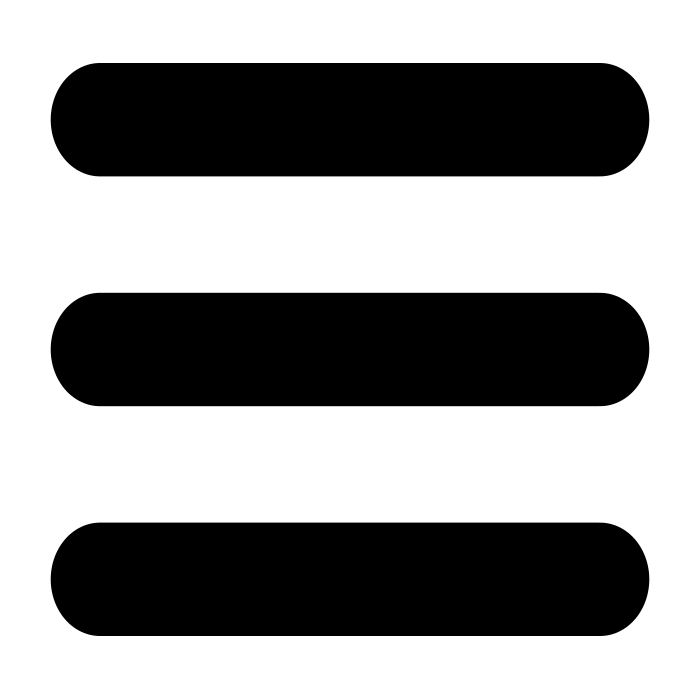Configure a NCS device (DHCP)
Overview
All NCS devices are delivered with the subnet 192.168.0 and an IP address of 192.168.0.98.
When using DHCP the following settings are picked up automatically which will allow the device to connect successfully.
- Available IP address
- Gateway IP
- DNS IP addresses
The next steps explain how to point the device to a specific MyConnection Server engine.
Connect Device
Connect the Device to the required network.
Run the Configuration Utility
The configuration utility is capable of connecting to any NCS Device via IP or domain. If the device is on the same network as the machine running the configuration utility then clicking the Search button should auto populate the drop down list box with any devices on the network.
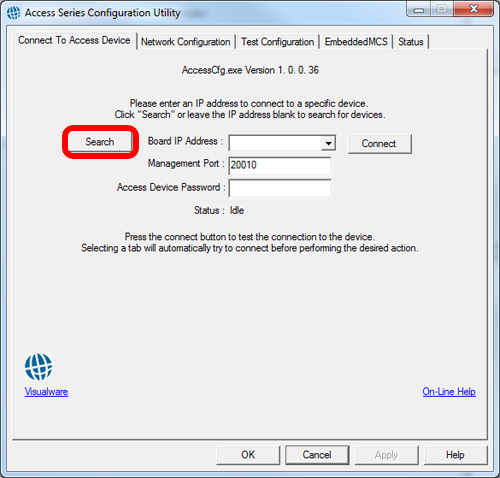
Fig 2. The configuration utility
Search and Connect
Click the Search button to populate the drop down list (if the search fails make sure the device is on the same network and/or manually enter the device IP).
Select the device from the drop down list and click the Connect button.
There is no password by default, this can be set later.
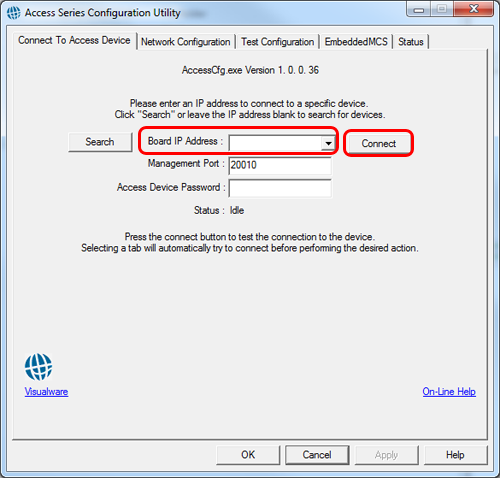
Fig 3. Connect to Device
Set MCS Host
Once connected click on the Network Configuration tab.
Enter, as shown below, the URL and port of the host MCS. The device will then appear in the Satellites list in MCS. It can then be assigned work orders and serve tests.
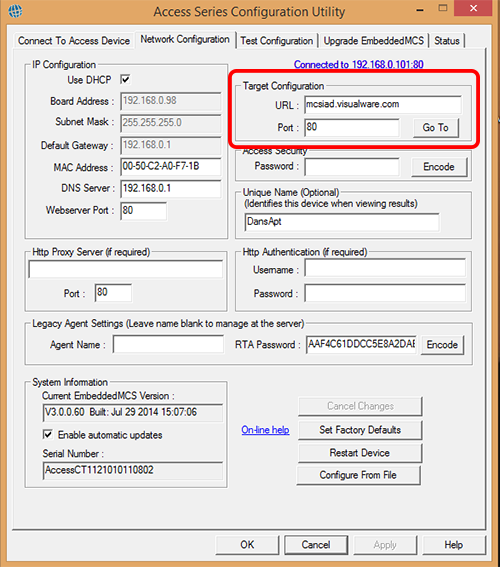
Fig 4. Set MCS Host