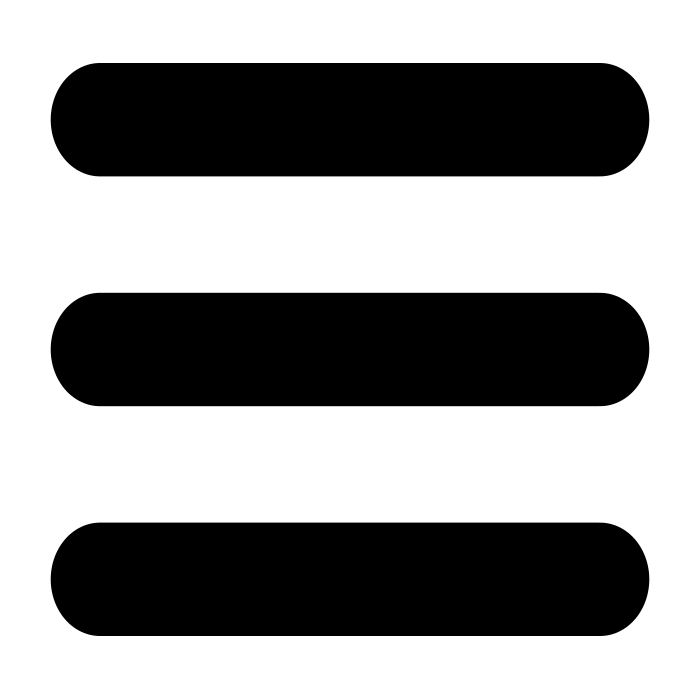Set a NCS Device Password
Overview
There are three ways to accomplish this.
- Use the Windows Configuration Utility
- Use the Web Interface
- Use MCS
Configuration Utility
Open the configuration utility, which can be downloaded from here, and connect to the NCS device in question.
Using the Search button will find any NCS device on the same network or manually enter the IP and click the Connect button. The status will show "Connected" if this was successful.
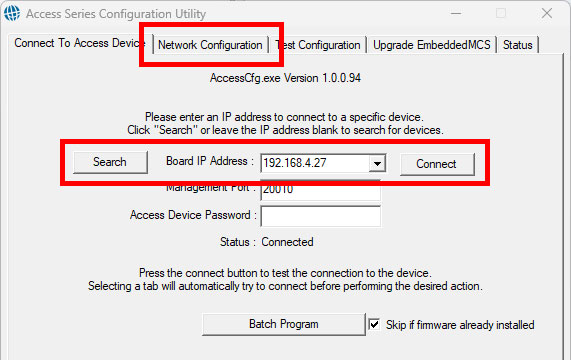
Once connected, click the Network Configuration tab.
Enter a password in the Access Security input field.
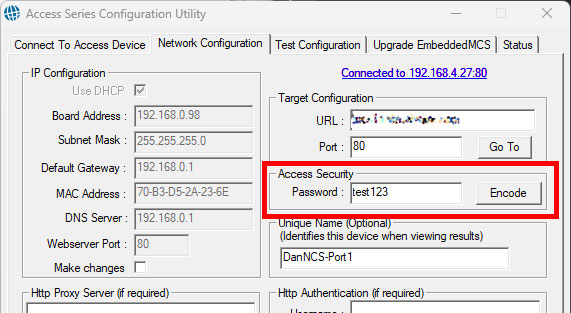
Click the Encode button and then click the Apply button to save the changes.
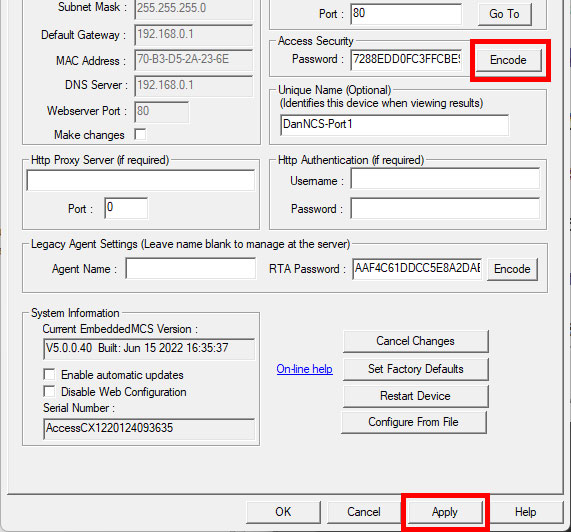
The password will now be required when using the configuration utility or the web interface.
Web Interface
If the NCS device is accessible using the IP then a browser can be used to access the web interface using that IP. For example, http://1.1.1.1/myspeed/admin.
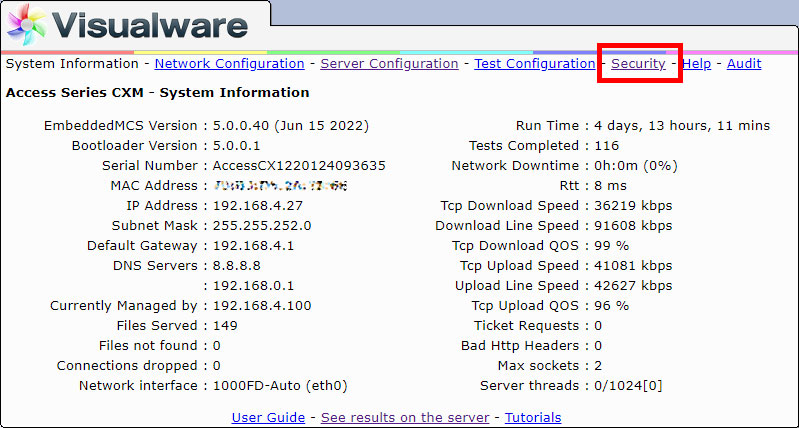
Click the Security tab and enter a new password. For new devices the current password can be left blank as one has not been set yet.
Click Submit to save the new password.
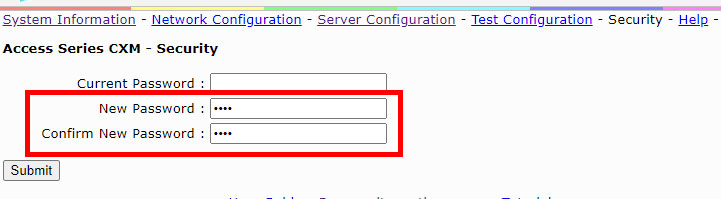
The password will now be required when using the configuration utility or the web interface.
MCS
If the NCS device has connected to an MCS host and been permitted then the password can be changed using MCS itself.
Go to the MCS main menu and click on the Satellites tab. Next, check the box to the left of an NCS device and click the Advanced link.
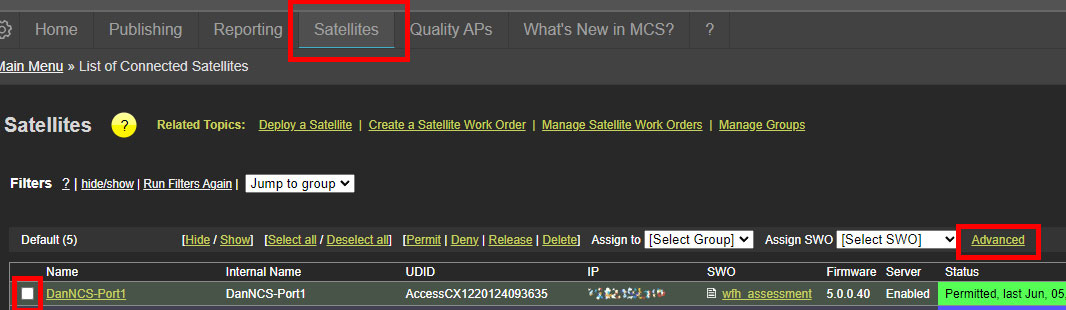
Scroll down the page to the Satellite Password section, check the box and enter a password, as shown below.
Once that is done click the Apply Changes button to save the changes. The next time the NCS device checks-in, which is a default of every minute, the new password will be picked up.
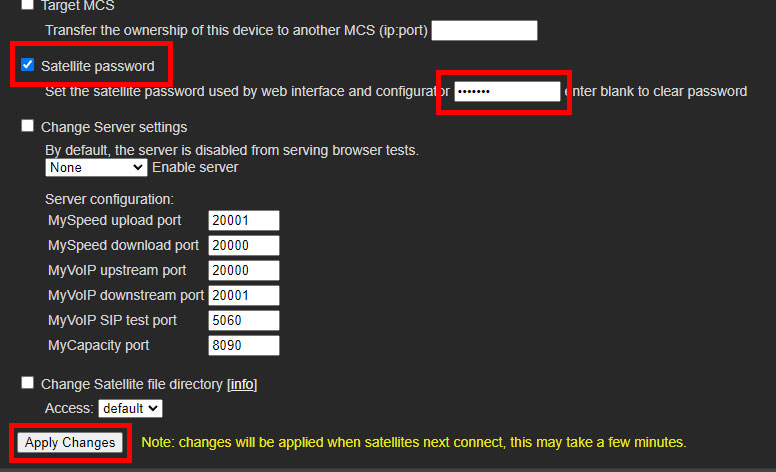
The password will now be required when using the configuration utility or the web interface.