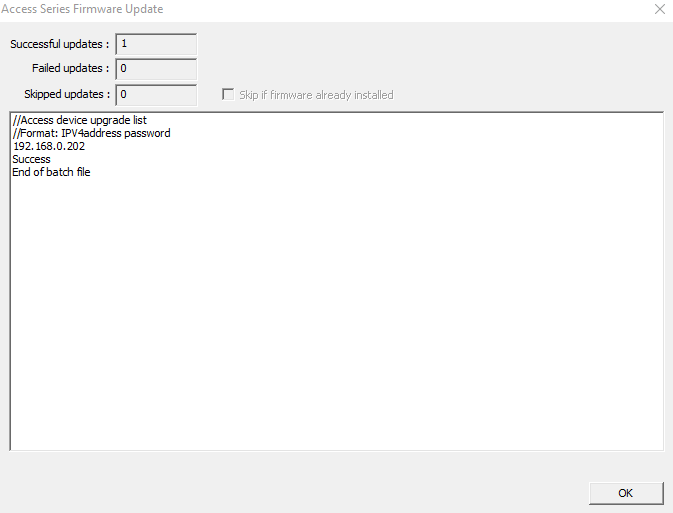Upgrading NCS Device Firmware
Run the Config Utility
Run the configuration program found in the installation folder.
Please contact sales for a link to download the latest Access Series kit.
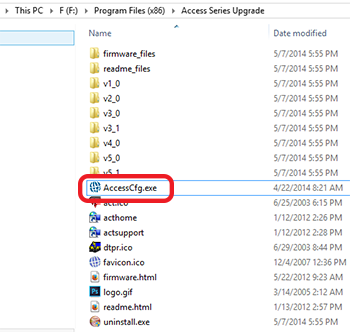
Connect to Access Device
Click the Search button to locate any Access Series devices running on the network.
Once a device has been found select it from the Board IP Address drop down menu, type the password in the password text field and then click Connect.
This will connect the configuration program to the Access Series device. If it has succeeded then that Status will read connected.
Click here to skip to the batch update instructions
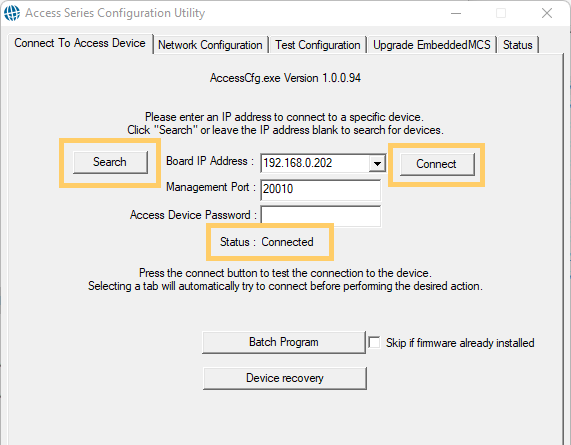
Upgrade Tab
Click on the Upgrade EmbeddedMCS tab and then click the Upgrade EmbeddedMCS button.
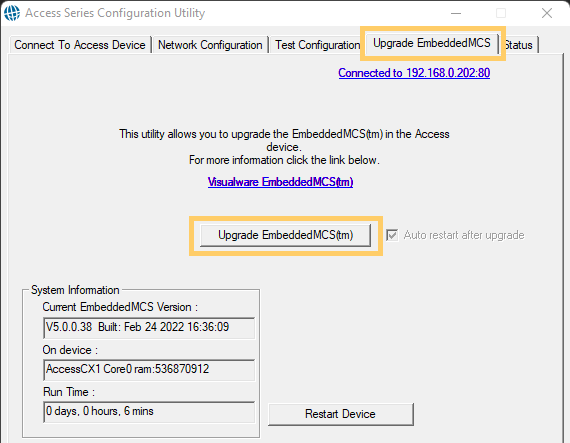
Confirm Update Agreement
EmbeddedMCS requires a current Visualware maintenance and support agreement.
Providing you have such an agreement check the box and click Continue.
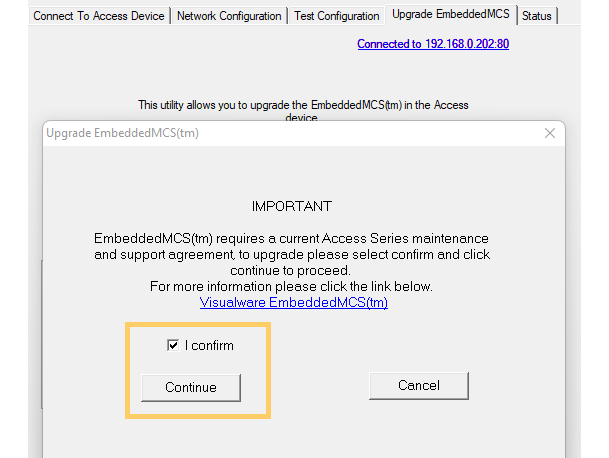
Initiate the Update
The browse dialog should automatically locate the correct folder for the Access Series device you have selected.
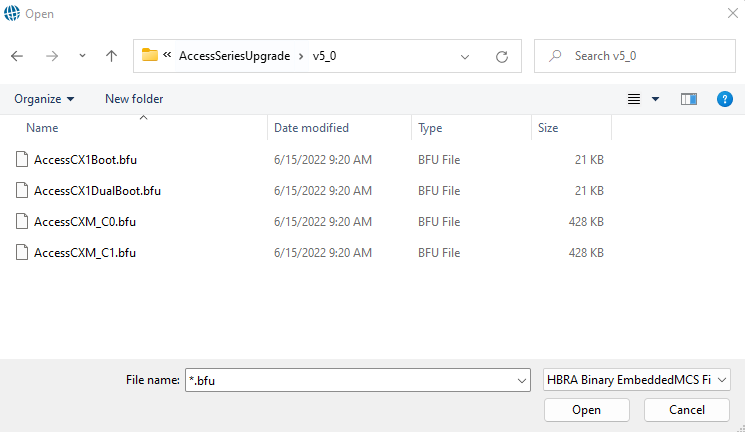
There will be four .bfu files in this directory.
For CXM Single Core Devices:
For single-core CXMs, upgrade by selecting the BFU file ending with
For CXM Dual Core Devices:
For dual-core CXMs, start by selecting the BFU file ending with
Firmware Update Complete
This Access Series box is now up to date with the latest firmware.
Repeat the process for all Access Series Devices.
Batch Firmware Update
Note: this feature is only available on version 1.0.0.94+ of the configuration utility.
Note: It may be necessary to run the utility as administrator
On the opening tab there will be a Batch Program button. Click this to upgrade more than one device at once.
Checking the box will ensure that devices already on the latest firmware do not get updated.
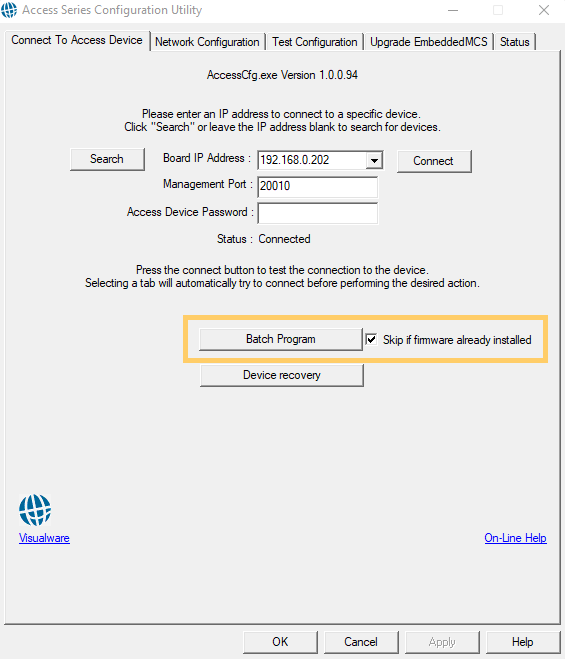
Text Format
Clicking the button in the step above will require the user to choose a text file. This text file should contain a list of devices to be upgraded.
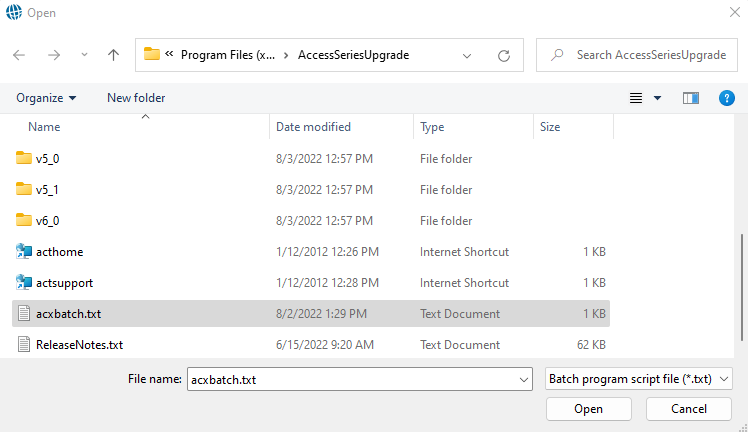
The format of the text file is shown below.
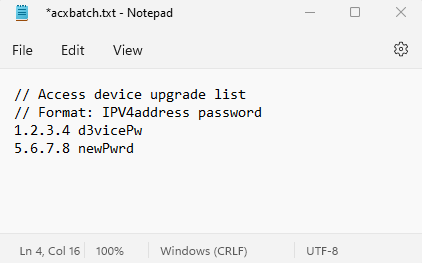
The batch upgrade process will begin once the text file has been selected.
Batch Running
The batch program will go through the list of devices and perform the firmware updates. If a device is already running the latest firmware, the batch program will skip it automatically.
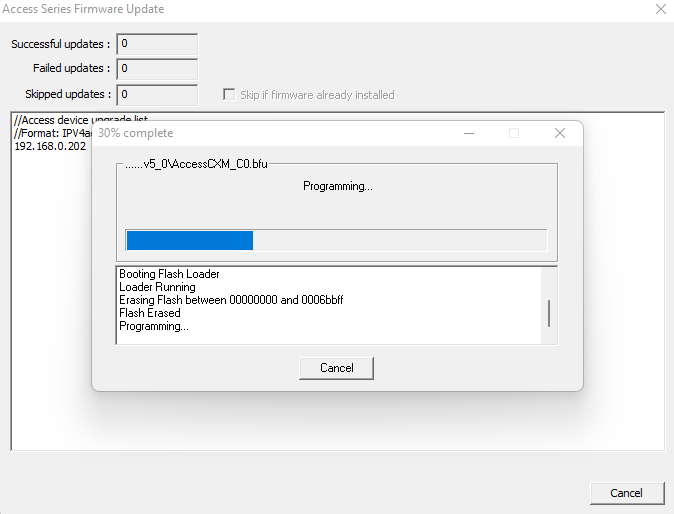
When the process has completed the program will show that the batch has ended.