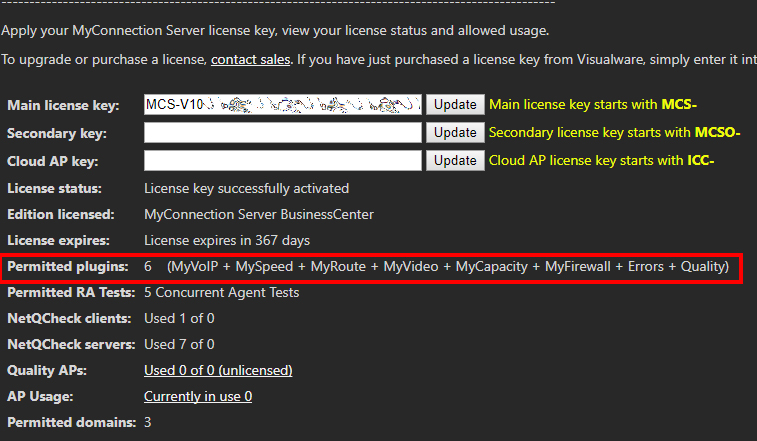You are here
Enter a license key
Click the Licensing option from the Administration panel in the MCS main menu.
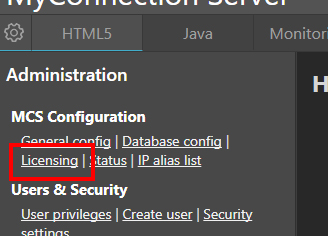
Copy and paste the license key from the Visualware Confirmation Email into the Main License Key text box. Once pasted click the Update button.
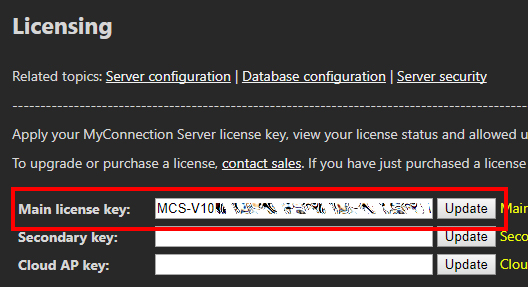
Some license keys don't allow all plugins. When this is the case a choose plugins button will appear after entering a key. Click this to choose the desired plugins.
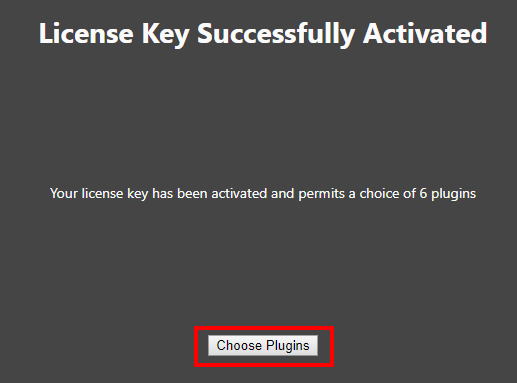
The number of allowed plugins is shown at the top of the page.
Select the plugins by checking the boxes. Once complete click the Submit Choices button.
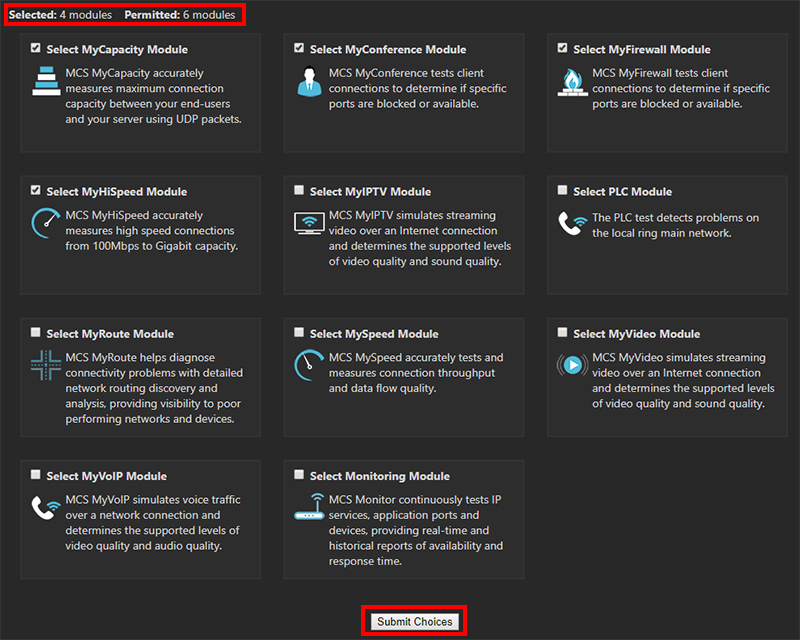
After submitting the plugin choices the license screen will state which plugins have been enabled. Simply verify that they match what was chosen.