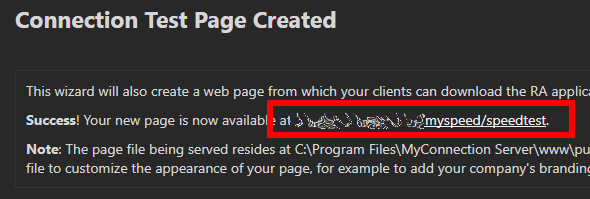Publish a Test to a Web Page
Click Publish link
Click Publish a Test from the Tools menu, which is found on the MCS main menu.
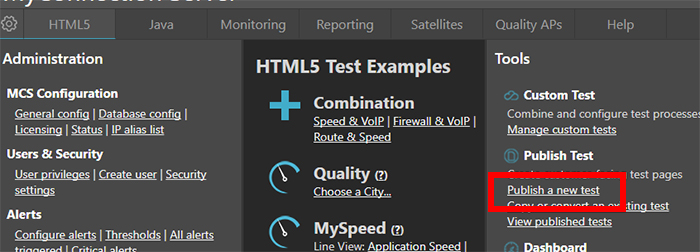
Choose Web Page
Click the Web Page option

Select Test to Run
Click a test to run. In this example a Speed test will be chosen. The bottom section of the page is where custom tests are located. Custom tests can run more than one test and can have altered test specifications.
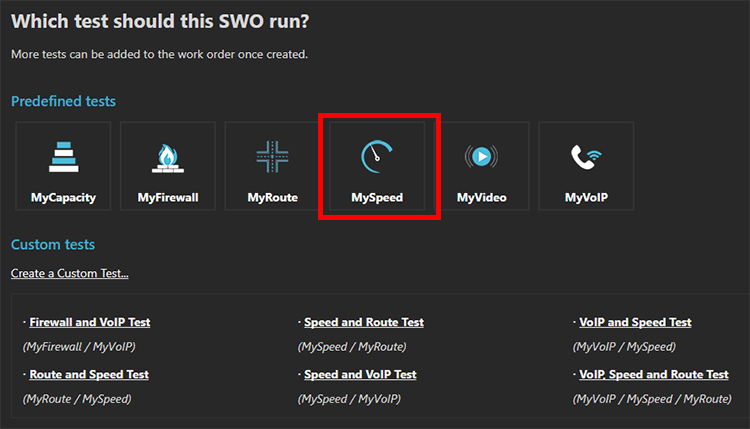
Select Page Template
This step is used to showcase various page customisation options. This example will just use the basic page. All the options seen so far can be added at a later date.
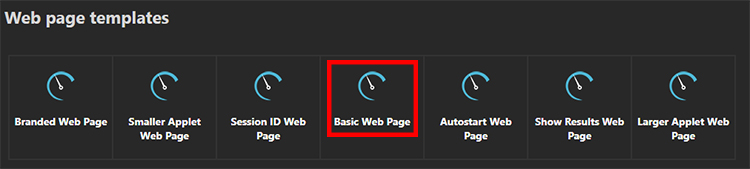
Select Test Template
Each test type also has customisation options, some of which are options here. These can also be changed later. For now choose Default Speed test.

Choose Publish Options
To publish a test to a web page simply enter a name. The default options should already be checked (HTML5 and MCS serve page). Click the Submit button to finish.
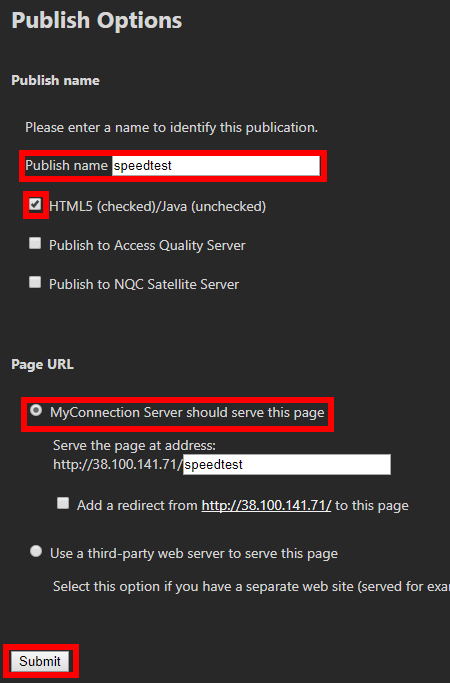
Test Link
The test will publish and the final page will provide a link to view and run the test. This link can be provided to other users to run the same test!