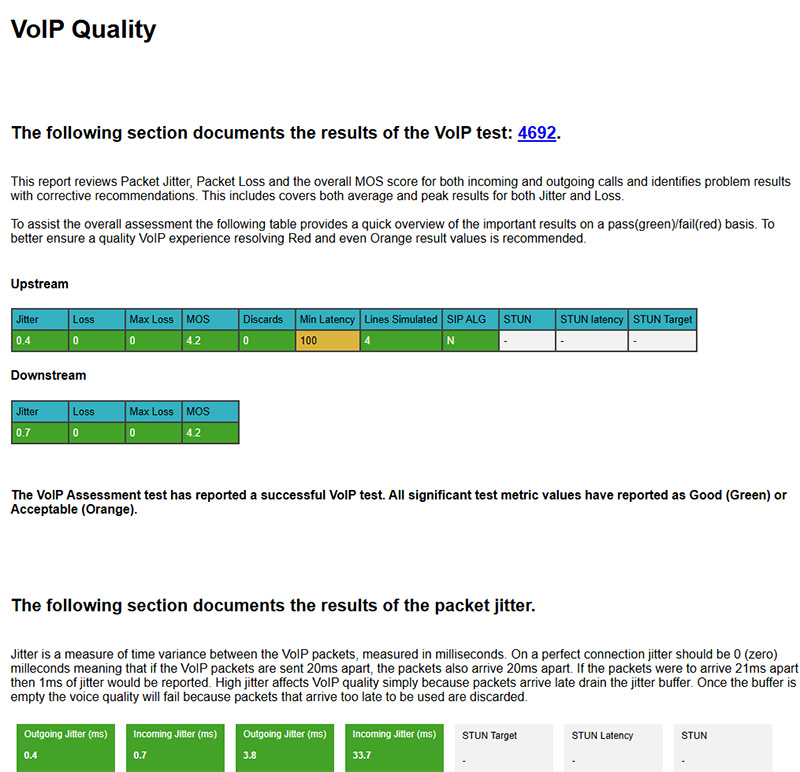Run a quick report
Custom Report Templates
Click the Reporting tab and then the Create and Manage Templates button.

Choose Report Settings
Some basic options are shown below to run a quick report.
By default all test types come checked. To narrow down the report simply click the select none link and then check the tests you want for the report.
Next, choose the time frame for the report. In this example, the report will list all results for the last 24 hours.
A session ID (SID) is optional but can be useful in narrowing down reports.
Once all the settings have been chosen click the Generate Report button.
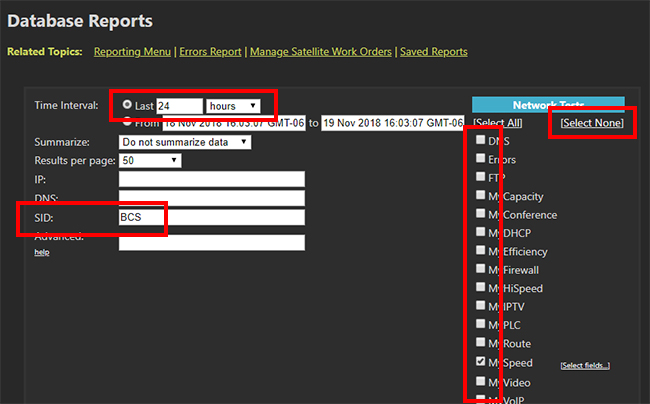
Report Results
Below is an example of the default tabular report.
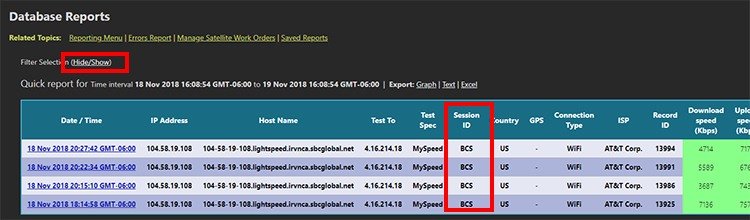
The hide/show link at the top can be used to run new reports.
The session ID column is highlighted to show how this can be utilized.
Detailed Report
The best way to get an overall view of the data with some expert analysis is to click the date/time stamp, which is shown on the left of the results in the tabular image above.