Publish a test page to a NCS
Click Publish link
Click Publish a Test from the Tools menu, which is found on the MCS main menu.
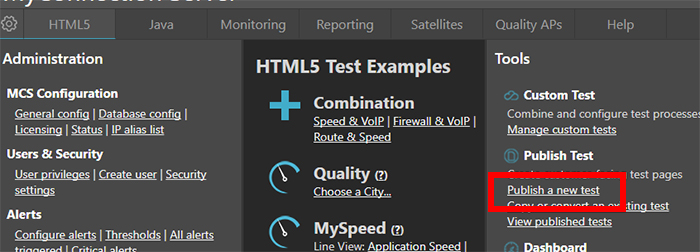
Choose Web Page
Click the Web Page option

Select Test to Run
Click a test to run. In this example a Speed test will be chosen. The bottom section of the page is where custom tests are located. Custom tests can run more than one test and can have altered test specifications.
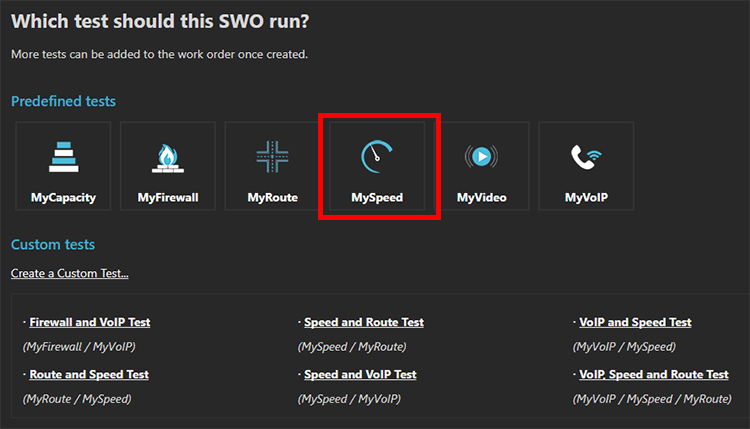
Select Page Template
This step is used to showcase various page customisation options. This example will just use the basic page. All the options seen so far can be added at a later date.
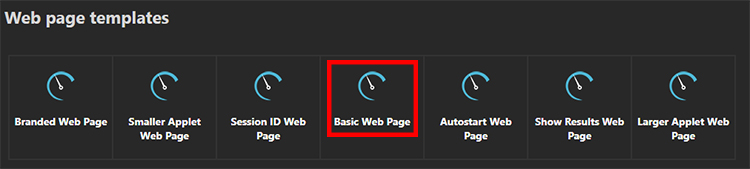
Select Test Template
Each test type also has customisation options, some of which are options here. These can also be changed later. For now choose Default Speed test.

Choose Publish Options
Enter a name for the test and then be sure to check one or both of the check boxes shown below.
To publish to an Access Device make sure the Access Device box is checked and to publish to a NQC Satellite make sure the NQC Satellite box is checked.
Click the Submit button to finalize the publishing procedure.
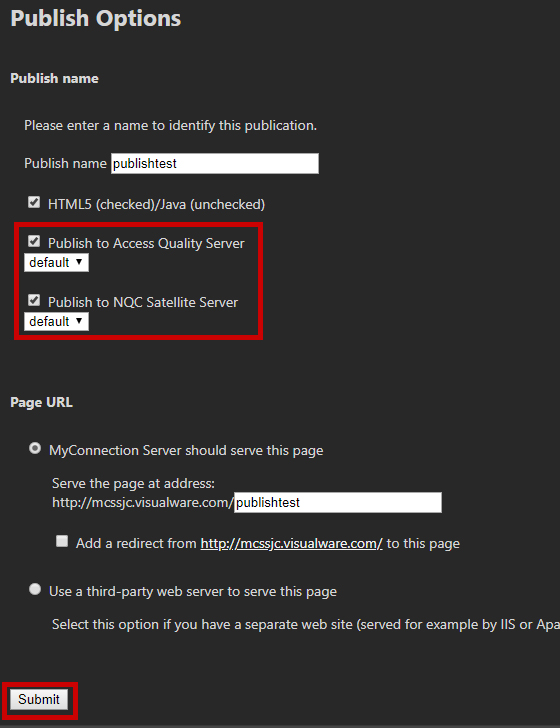
Published
It will likely take a couple of minutes for the Satellite(s) to pick up the newly published test.
Remember that Satellites must have server capability enabled to be able to serve a browser test.

