Windows Satellite Client Install
Download the Satellite
The direct link to the Satellite download page is https://your mcs url/myspeed/admin/deploysatellite
To reach this page via the menu system go to the Satellites tab
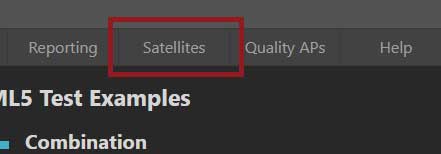
Then click on Deploy Satellite
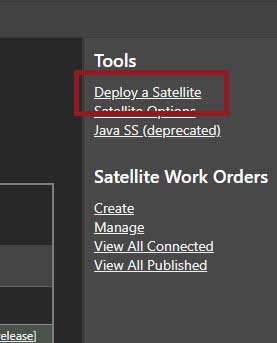
Now click on the Windows download link. This will download a file named win_nqcsatellite.exe
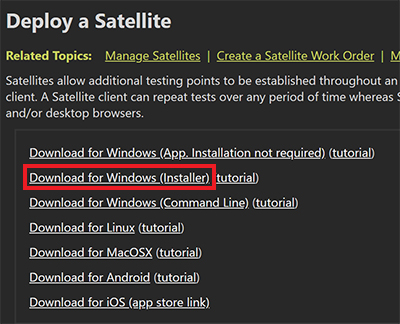
Run the Installer
Run the install exe and follow the prompts.
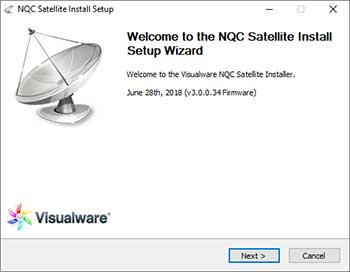
Check to install as a service: If the requirement is for the NQC Satellite to start whenever Windows boots then check this option.
Choose Port: This is the port for the NQC Satellite web management portal. When the installation finishes, for example, it would be accessible via https://localhost:8080.
Parent MCS: To assign tasks to the NQC Satellite it has to be paired with a host MCS. Enter the IP/domain name of the host MyConnection Server.
Unique Name: Enter a unique name for the Satellite. This will appear in the Satellites list in MCS and in results.
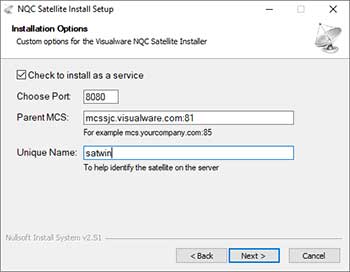
Choose the directory to install the Satellite
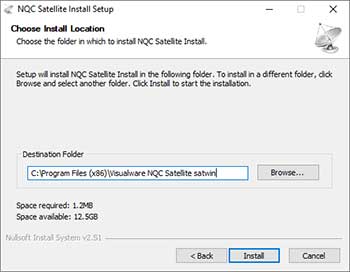
Complete the install.
Permit the NCS
Once the installation is complete it will be running in the background (if checked in the step above). The NCS will now appear in the MCS Satellites list and need to be permitted. Once permitted a work order can be assigned.

