Access Series Quickstart Guide
Connecting
Connect the MCS Access Series power supply and connect MCS Access Series appliance to the LAN using an RJ45 cable. The LAN must support DHCP services.
Using a PC workstation connected to the same LAN as the Access Series device. The configuration utility can be found in the Access Series Embedded MCS kit which can be downloaded from here. Once installed simply run the eMCS configuration program "AccessCfg.exe" in the Access Series Upgrade folder.
Configuration Utility
eMCS configuration utility dialog will appear, as below.
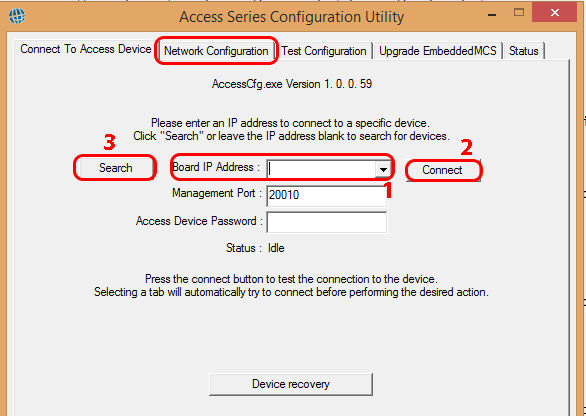
If the MCS Access Series IP address is known, type the IP address into the "board IP address" field as shown Fig 1, item 1. Alternatively if the IP address is not known, click search button to locate the MCS Access Series IP automatically.
Once the MCS Access Series device has been located click the connect button as shown Fig 1, item 2. The status field will show 'connected'.
Click the network configuration tab, as shown Fig 1 item 3.
If you wish to connect to an MCS Access Series device that is not the local subnet, type the IP address of the MCS Access Series and click connect. Note, it requires UDP port 20010 to be open and available.
Network Configuration
The Network configuration dialog looks like the image below:
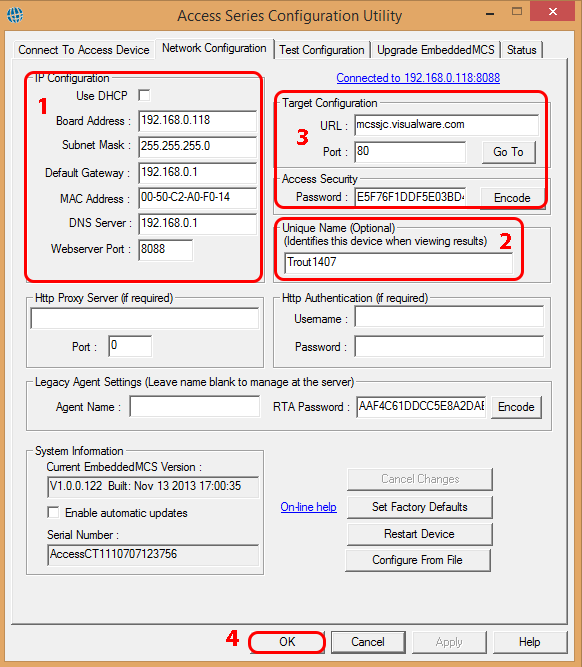
DHCP (1 in the image above)
If not using DHCP to use the default settings, uncheck 'use DHCP' and enter the IP address required for the local subnet. Not recommended, it is advisable to use DHCP.
Subnet Mask: The subnet mask as required for the local network. Default is 255.255.255.0.
Default Gateway: The local network gateway IP address to access the Internet/WAN.
Unique Name (2 in the image above)
Set the Unique name that is required to identify the MCS Access Series device when there are several MCS Access Series appliances active on the network.
The Agent and Unique names are used on the MyConnection Server to manage the work order for the MCS Access Series device.
Server IP address (3 in the image above)
Set the server IP address and port number to be the IP address and port number of the MyConnection Server that will be used to manage the MCS Access Series license and work order assignment.
Complete (4 in the image above)
The MCS Access Series connection and configuration is now complete. The next step is to define and allocate an MCS Access Series work order.
Create a Satellite Work Order (SWO)
SWOs contain one or more tests that can be assigned to any Access Device. Once assigned the device will perform the work order.
Create a Satellite Work Order Tutorial
Permit then Assign
At this stage the Access Device should be connected to MCS and at least one SWO exists.
The first step is to permit the Access Device in MCS
The second step is to assign the SWO
View Results
Once the Access Device is running a work order results will begin to accumalate in the database. Click below to learn how to view results.

