Creating a work order
Work orders are essentially a list of tests for a network connection satellite (NCS) to perform. Once a work order has been created it can be modified to include more tests, up to a maximum of 25 line items.
Work orders also determine the destination of the test and can test to multiple locations within one work order.
Manage SWOs
There are shortcuts in various parts of the product to create a work order, but for this tutorial go to the home page and click on the Manage SWOs link in the administration panel on the left, as shown below.
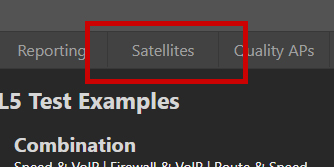
Click Create
Click the create button, as shown below, to being the process of creating a new work order.
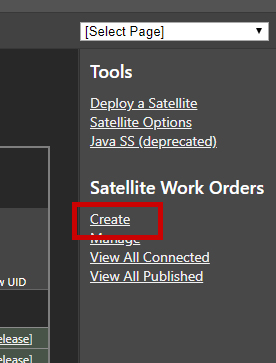
Choose a Custom Test
Choose the test(s) that the work order should execute. You can select from predefined tests, but we recommend creating your own custom tests. Keep in mind that predefined tests, as well as default custom tests, can be overwritten when the product is updated. To avoid this, it's best to create a new custom test.
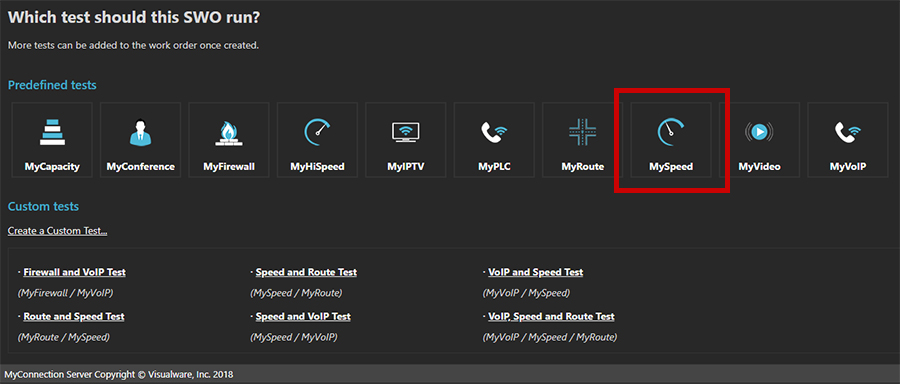
Type of Work Order
There are two types of work orders: continuous and finite.
Continuous work orders run every X minutes indefinitely until they are manually stopped, either by the client or the server.
Finite work orders execute a specific number of tests at set intervals and then stop.
You cannot combine these two types in a single work order; for example, you can't have one line item as continuous and another as finite.
Finite work orders can be configured to trigger an action when they are completed. For more information on actions, click here.
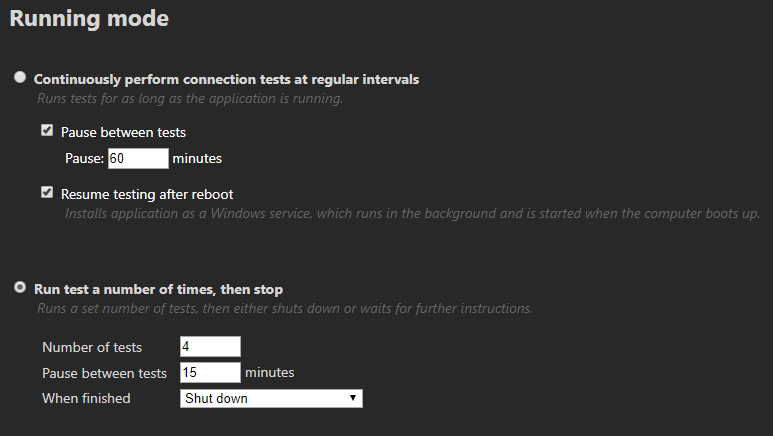
Test Destination
By default, work orders are configured to test to "this server", which refers to MyConnection Server (MCS) itself. So, if MCS is installed on a server in New York, that is where the test endpoint will be.
The "test to" dropdown box will contain any NCSs that are set up as servers.
Click the submit button to continue to the last step of the wizard.
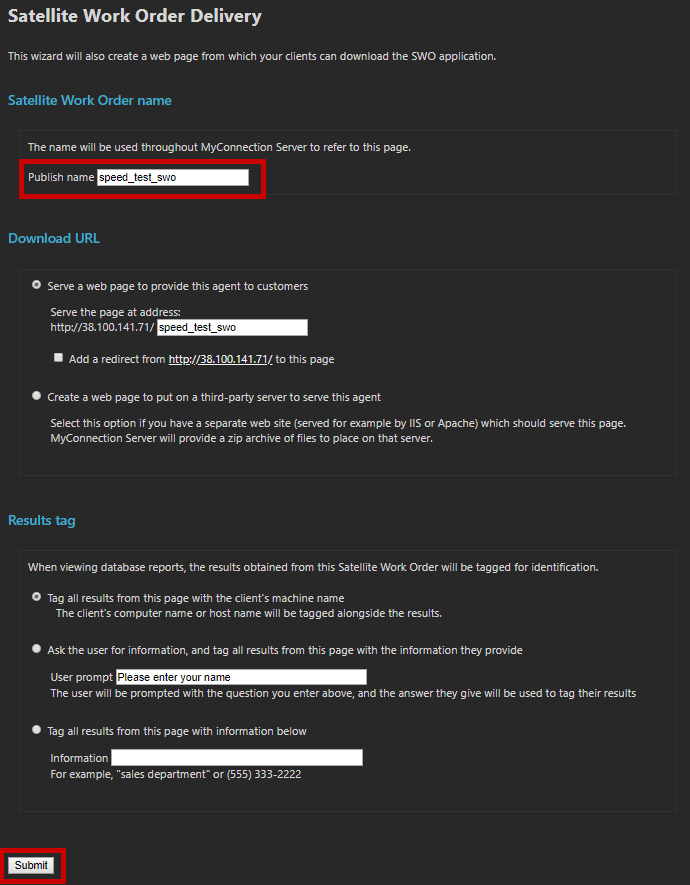
Publishing
The final step is to give the work order a name and, if needed, change some optional settings...
Server a web page to provide this work order to customers - This is the page name that can be made available to users that want to download the work order. Downloading a work order is just an NCS app that is pre-programmed with all the settings. The redirect checkbox, if checked, would cause anyone who browsed to the root MCS IP/domain to be redirected to this page. This can also be set in general settings after the fact and on a user by user basis.
Create a web page to put on a third-party server to serve this work order - This option will not publish a page to MCS, instead it will provide the HTML file required to host the page on a third-party server. As it's just the HTML page the styling of the page will need to be updated to match the brand of the website it's to be hosted on.
Tag all results from this page with the client's machine name - This is the default setting. The computer name where the work order is run will be picked up and used as the unique session ID for the test results.
Ask the user for information, and tag all results from this page with the information they provide - When the download button for a work order is clicked the user will be presented with the prompt selected here. What they enter will then be used for the unique session ID.
Tag all results from this page with information below - To tag all results of a work order with the same information choose this option and fill out the input.
NOTE: Work orders do not have to be distributed using the page that is published as part of the create wizard. Download links can be sent via email or made available in other ways using a simple API.
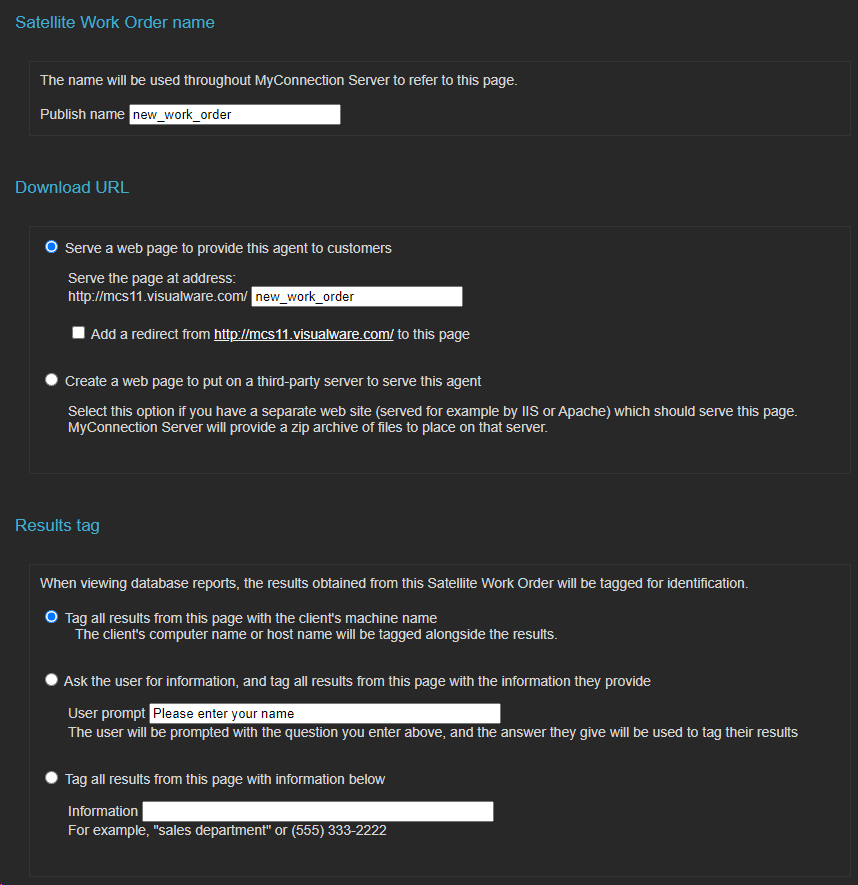
Work Order Published
The final screen shows the URL that can be used to distribute the work order.
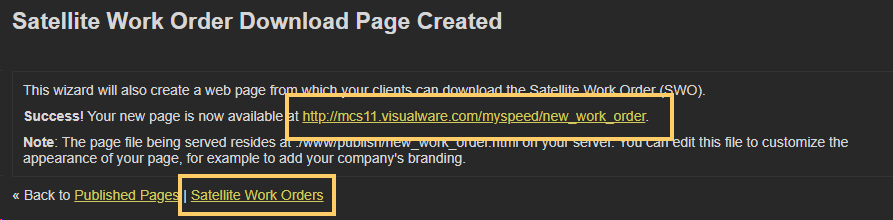
More information on what to expect when using the default published page can be found here.
The page can be customized if needed. All published pages get put in the /MCS root/www/publish/ directory on the server. They are just HTML files. Any images or branding items can also be put in this directory to use in the page.

