Assign a work order
Overview
In situations where Satellites are located across the country, or the globe, it can be beneficial to sync the work orders so they all start at the same time.
This tutorial dives into how this is achieved in MCS.
Create a Sync Timer
Syncing Satellites relies on a timer. This timer has to be created before it can be assigned to a work orders task. To do this go to the Satellites tab in MCS and click the SWO Sync Timer List link.
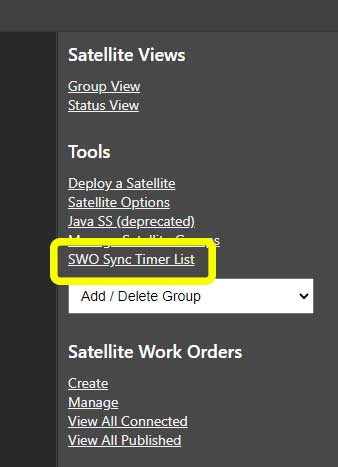
Then follow this tutorial to create a count down timer.
Assign the timer to the task
Once the timer has been created it's time to assign it to the task. Tasks are individual line items in a work order. Click here to learn how to create a work order.
1. Navigate to the list of Satellite Work Orders (links on the administration menu and Satellite tools menu) and click the Change Workload link on the work order of choice.
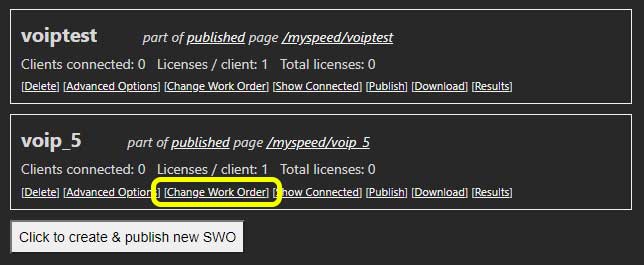
2. Click the Modify link next to the task where the sync timer is to be applied.
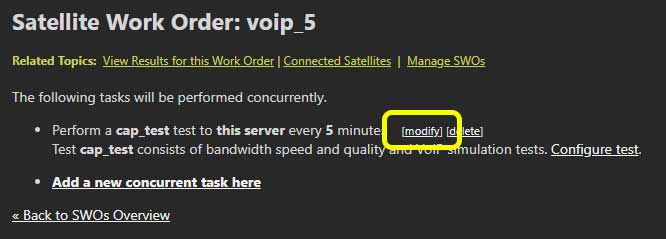
3. Expand the Schedule Work Order section, check the Timer check box, and choose the sync timer created earlier from the drop down list box.
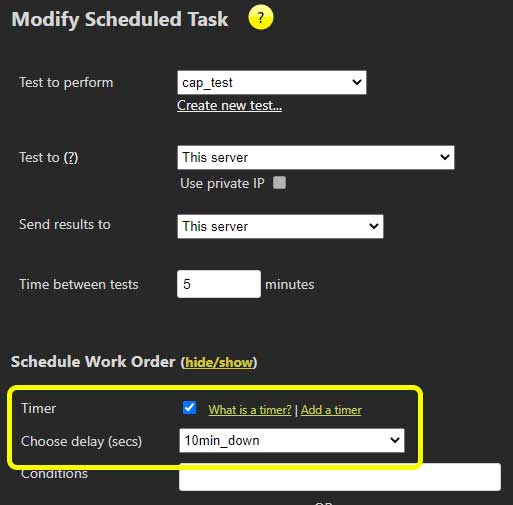
Assign Work Order
Finally, assign the work order to the NCS.
When the NCSs connect to MCS to be assigned work, which can occur at different times, they will be synchronized so the work starts at the same time.

