Testing between two Satellites
Overview
Line items of a work order can be set to test to a location other than MyConnection Server itself. Work orders can target other hardware Satellites or software Satellites set to server mode.
Server mode requires specific licensing. Please contact sales for answers to any questions related to licensing.
Server Mode
Click on the Satellties tab in MCS to view a list of Satellites that are currently connected. Locate the Server column. Satellites in server mode are indicated here.
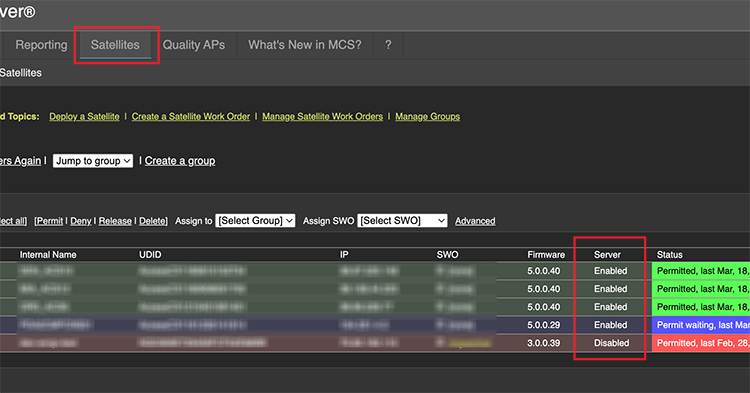
At least one Satellite should be set to Server mode in order to target it with a work order. Click here for a tutorial on enabling server mode.
Test to
When determining the workflow for the work order creation process, you will encounter a "Test To" dropdown menu. This menu will display satellites configured in server mode. Additionally, there is an option to manually select a satellite server by entering its IP/URL and password.
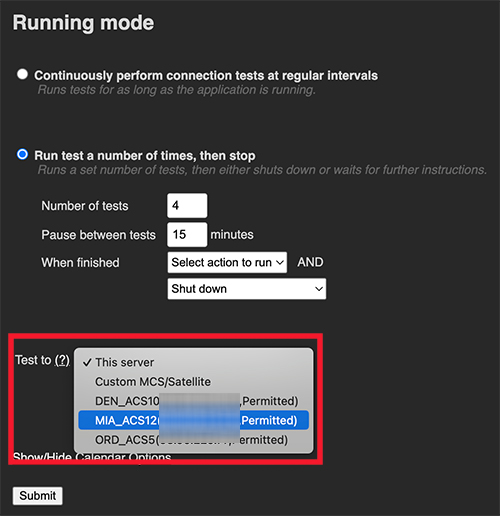
Continue with the process until the work order has been created.
Line item
When reviewing the work order it will now show the test target as part of the preview text.
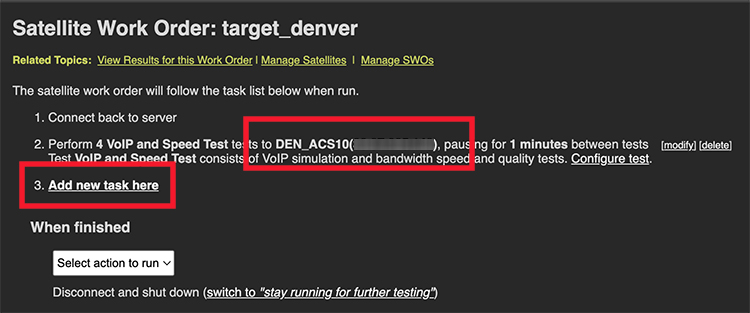
Use the Add New Task Here link, shown above, to add one or more line items to a single work order. Each line item can target a different server if required. For example, a work order running in Los Angeles could test to servers in Chicago, New York, and Seattle.

