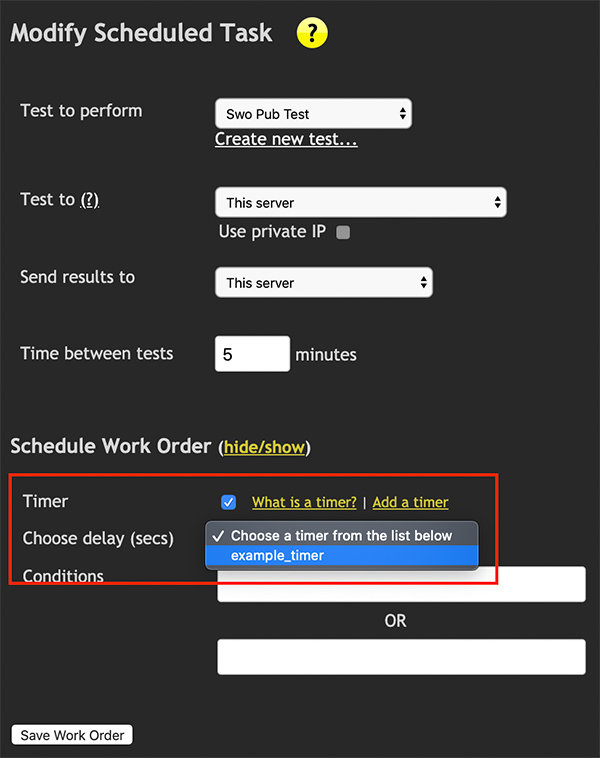SYNC Timers
SYNC Timers
Sync timers allow MCS to establish and coordinate a global network behavioral test from any number of remote
MCS Satellites including mobile devices and tablets
Creating a new sync timer
There are three aspects to creating a new SYNC timer.
- Name: Enter a name for the new timer. This is used to reference the timer in other areas of the product. Name's must be lowercase without spaces or special characters.
- Type: Timers can either count up to sync, or count down to sync. Choose the required option from the drop down menu.
- Time: Enter a time value, in minutes, that the timer should abide by.
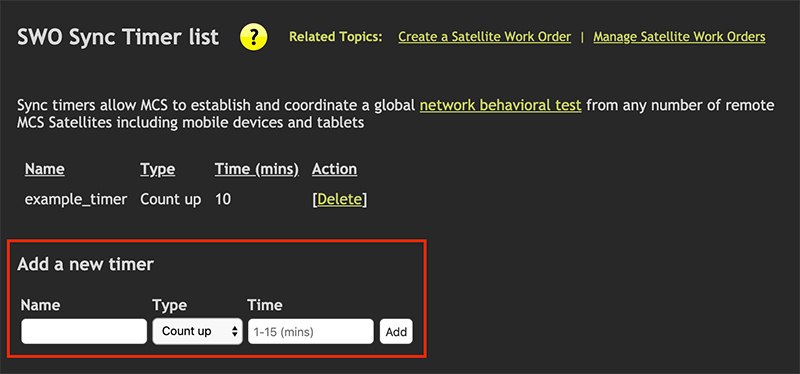
Manage exisiting sync timers
The image below shows an example of how existing timers will appear.
To delete a timer simply click the delete link.
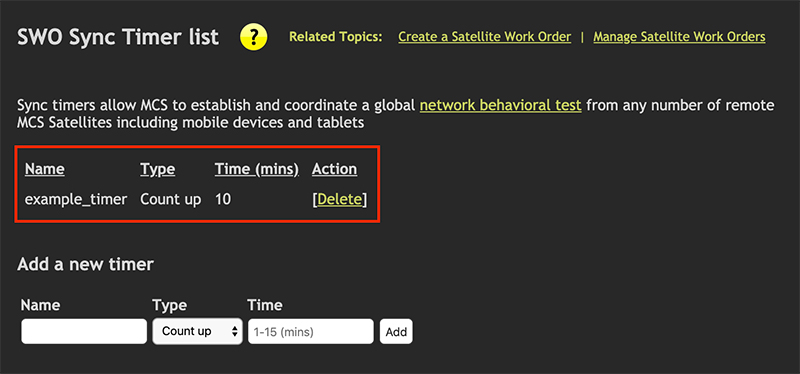
Assign a sync timer
The image below depicts the view when editing a satellite work order (SWO) task. A work order can be made up of numerous "tasks" and that is why syncing them can be very beneifical.
To assign a timer to a task first expand the calendar section and then check the Timer box. This will present the SYNC timer drop down list box where a timer can be chosen. The task will then sync according to that timer with the other tasks in the work order.