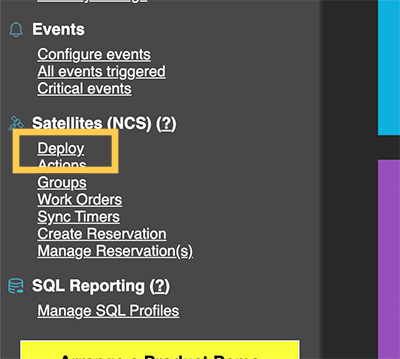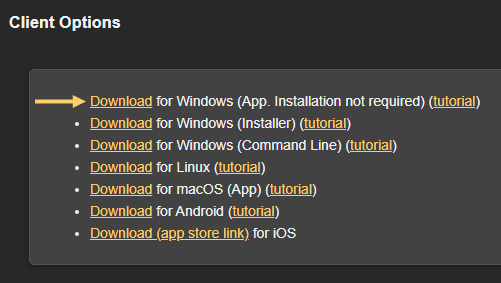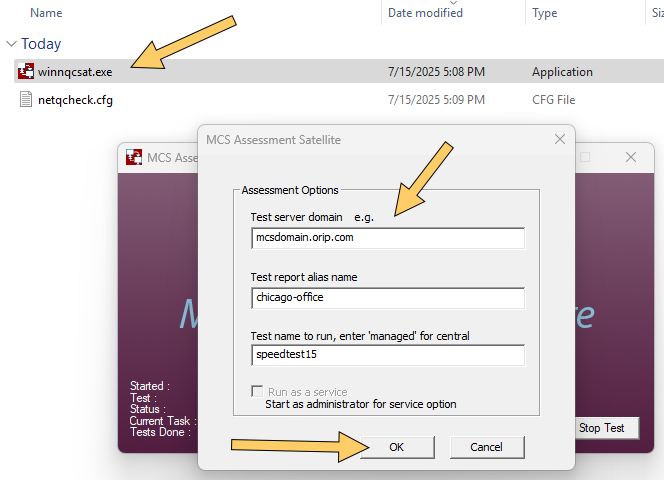From the MCS main menu click the Deploy link, as shown below.
Now click on the Windows App download link. This will download a file named winnqcsat.exe
Windows client app download
Double-click the winnqcsat.exe file to launch the application.
Upon launch, a configuration file is created to persist your settings across machine reboots. The configuration window will also pop up, as shown below. Enter your settings and click OK to begin testing.
-
Test Server Domain. This is the IP address or domain of the test endpoint, which will be an installation of MCS.
-
Test report alias name. This is optional and is used as part of a session ID to help identify data on the server; if left empty, it defaults to the machine name of the client running the satellite.
-
Test name to run or managed mode. Enter managed to enable managed mode. In this mode, the satellite appears in the Default group of the MCS satellites list; an
admin user must approve it before assigning work remotely. Alternatively, specify a work order name; if that work order exists on the test server, the satellite will start running it automatically without further administrative actions.