Windows Satellite Command Line Install
Download the EXE
From the MCS main menu click the
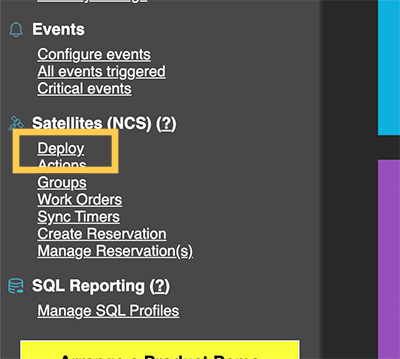
Now click on the
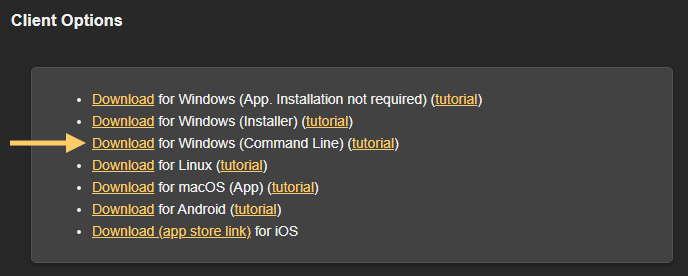
Command Line Options
From the command line type nqcs ? to view the latest available options, as shown below.
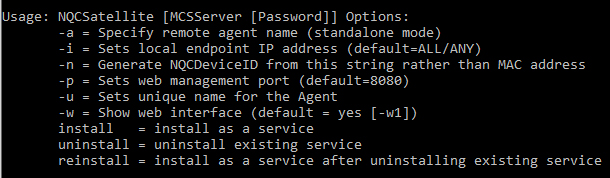
The example below demonstrates how to install the Satellite as a service and connect it to MCS. In this case, the Satellite will connect to the server at
Once installed, you can view the Satellite in the MCS Satellite list. It will appear similar to the example shown in the image below.


