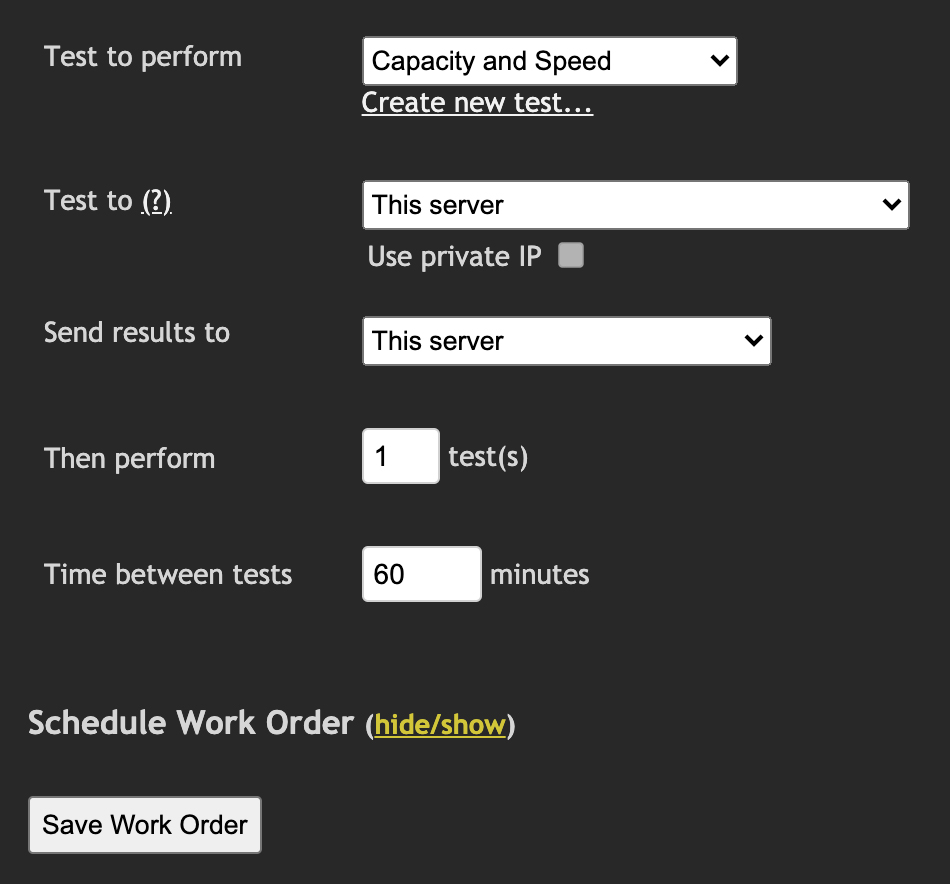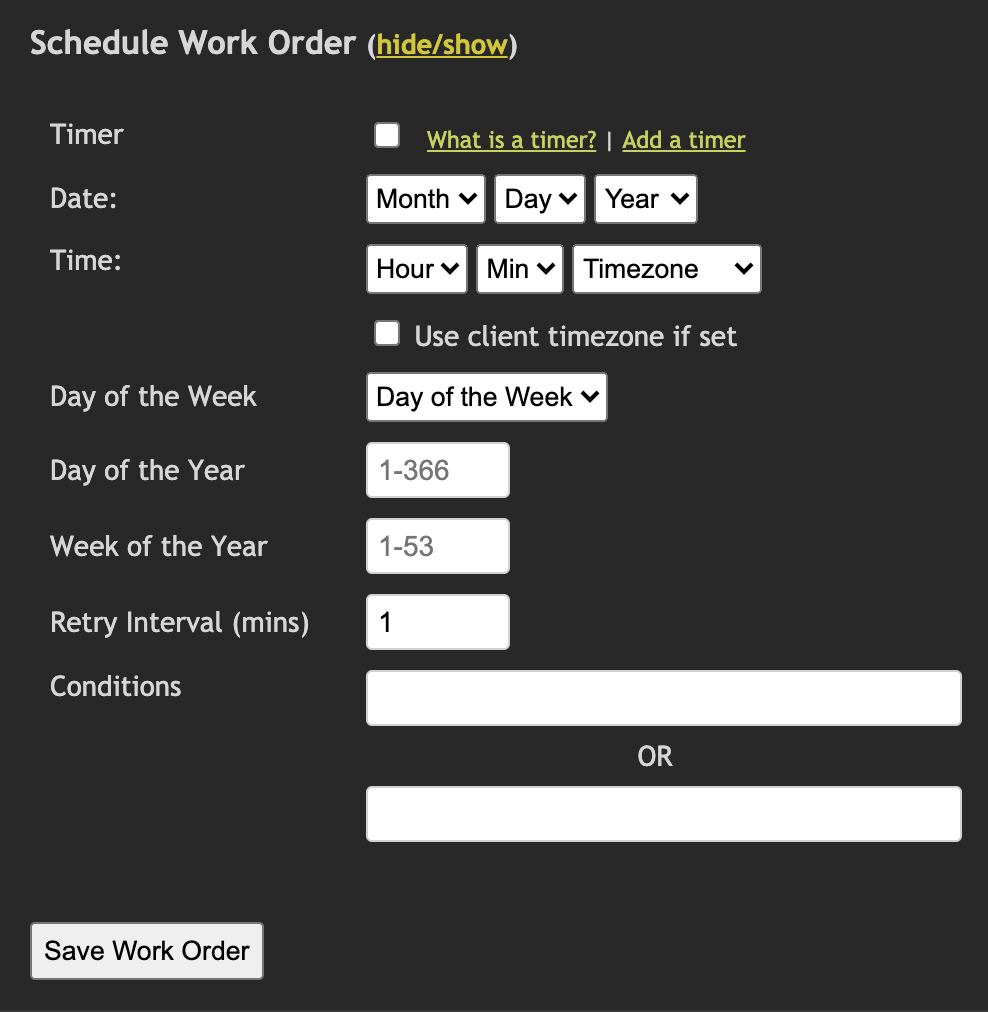Modify Scheduled Task
Fig 1. Modify scheduled task main options
- Test to perform: Choose the test that this task should run from the drop down list box. To create a new test click the Create New Test link, enter a name for the new test, and click
Create Test. The create test process will bring the user back to the modify task page upon completion.
-
Test To: Select the desired test to location. The drop down list box will contain any Satellites that are currently connected and permitted as a server. It also presents an option to enter custom satellite details. The Private IP checkbox should be used when testing between two points that exist on the same private network.
- Send results to: Results can be sent to another MCS installation if required. To do that specify the IP/domain and password here.
-
Then perform & time between tests: Specify how many tests should be run and how long the wait should be between each test. For example, setting 4 tests and 15 minutes will mean the work order will run a test, wait 15 minutes, and run another test until the 4 are complete.
Schedule Work Order
Fig 2. Schedule Work Order
To run the work order at a specific date & time or when a specific set of calendar options are true or false the schedule section can be utilized.
It's also possible to sync the work order to other devices so they all run at the same time. Click here to learn more about this.