Publication Queue
Publication queue
When a publication is created in MCS it will appear in the publication queue. Reports will appear here indefinitely unless they are deleted by the user or deleted by the delete after publish option.
Queue overview
When a publication is first scheduled it will appear in the list as disabled. It will not become active until the disabled link is clicked.
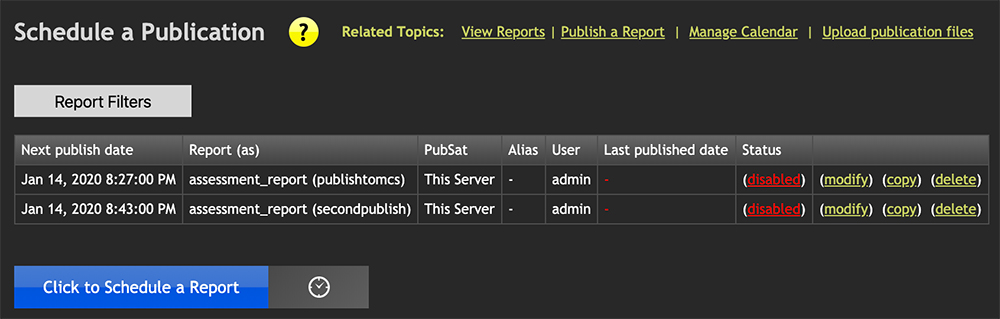
When the disabled link is clicked the schedule list item changes to enabled and will be published according to the publications calendar settings. The time it was last published will also appear. If the last published date is every in red it means the report did not publish as planned.
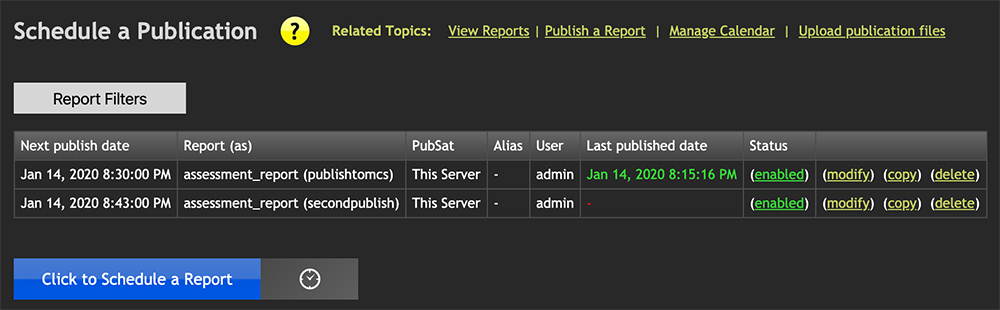
Queue details
- Next publish date: The date/time of the next publish attempt.
- Report (as): The HTML file on disk in the /reports/ directory that is being used for this publication. The (as) name is the name the report is being published as. For example the file on disk could be defaultrep.html but it will be published as nyc_endofmonth.html.
- Pub Sat: The publication satellite that is being published to. It's possible to have more than one publication satellite, this will help determine a report destination server. This Server means the report is publishing to MCS itself.
- Alias: Every publication satellite must have at least one alias. An alias allows numerous root directories to be established. This can be useful when a web server services more than one department. When publishing to MCS (This Server) the alias will show as a dash, as only one exists and it cannot be changed.
- User: This is the username that was logged in at the time the publication was created.
- Last publish date: The last date and time that the report was published. If this time is red it implies something went wrong with the last publication.
- Status: Enabled or disabled. Clicking the link will switch between the two. New publications always started in disabled mode and will need to be enabled in order to activate.
- Actions: The three links at the end of each queue item. The simply allow a user to modify, copy or delete a publication.
Filters
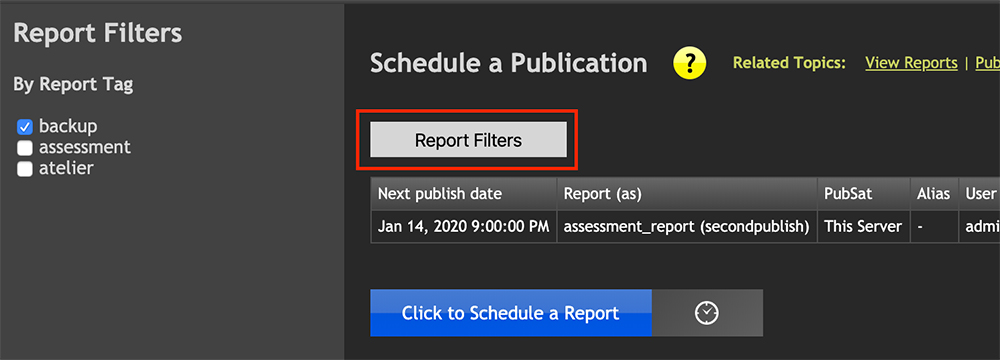
Clicking the Filters button will expand a panel on the left that allows the publication queue to be filtered.
The filters are based on the tags chosen when creating the publication, so tags are important from that perspective if nothing else.

