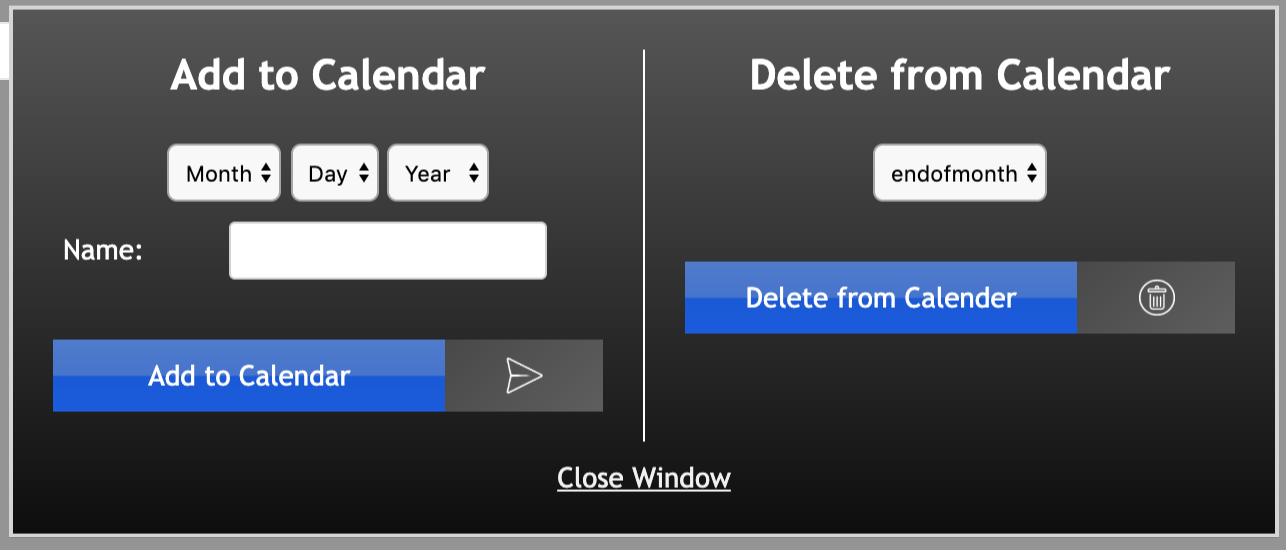Schedule a Publication
Schedule a publication
With the use of the Visualware Publication Satellite (PubSat) reports can be published directly to a web server from MCS. Whether it's an end of month report for private use or a weekly review for a customer it can all be done from this page.
The rest of this reference document will reference each section of the Publish a Report page in MCS
Choose a Report
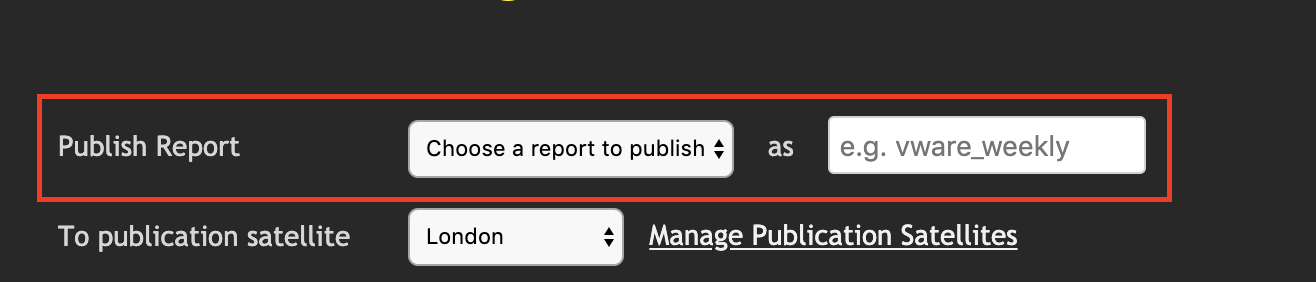
The Choose a Report to Publish drop down menu will consist of any HTML reports found within MCS. MCS has some example reports that will appear in the list along with any user created reports.
The as text field is what the file will be named when published. For example if the name entered was endofmonth the file on disk once published will be endofmonth.html.
Choose a Source File
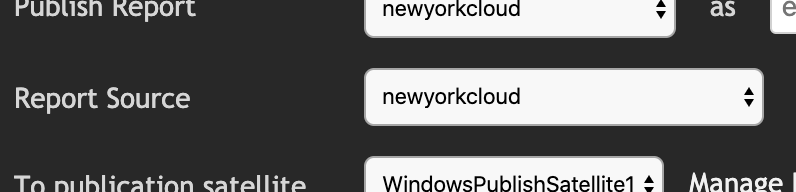
Source Files (extension .ppf) define data driven elements within the report.
In most cases a source file will be created to pair with the HTML portion of a report. The only case where this won't be true is when data and widget definitions are set within the HTML.
Source files can contain variable replacements. If any of these are present in the source file a section will appear below to allow the user to select replacement text.
Tilde Substitutions
If tildes are present in the PPF or HTML files that are selected they will appear like the image below.
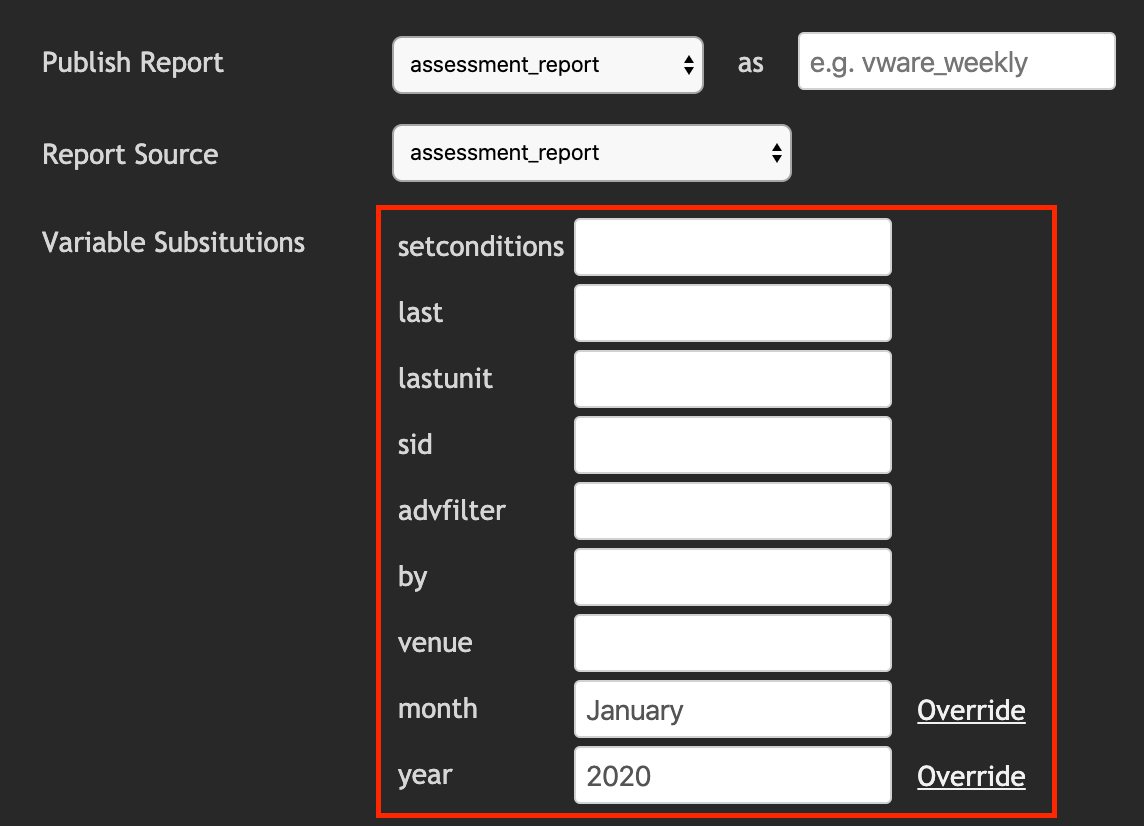
Simply enter a value for a tilde in the adjacent text box. This value will then be used in place of the tilde(s) in the report.
If a tilde has a global value, such as year and month in the image above, it's possible to override the default value. Simply click the override link to enable the text field and enter a new value.
Note: Overriding a tilde for a publication will NOT make the value permanent. The new value will only be used for the publication being created.
To Publication Satellite

The default publication method is This Server. Reports are published to MCS itself and can be accessed via the MCS URL/IP.
A PubSat is a small program that sits on a web server. This allows reports to be sent from MCS directly to the web server. This is a licensed extra so please contact sales for more information.
Once the PubSat has been installed on the web server required it will need to be added to MCS. To do this click the Manage Publication Satellite link in the page, as shown above.
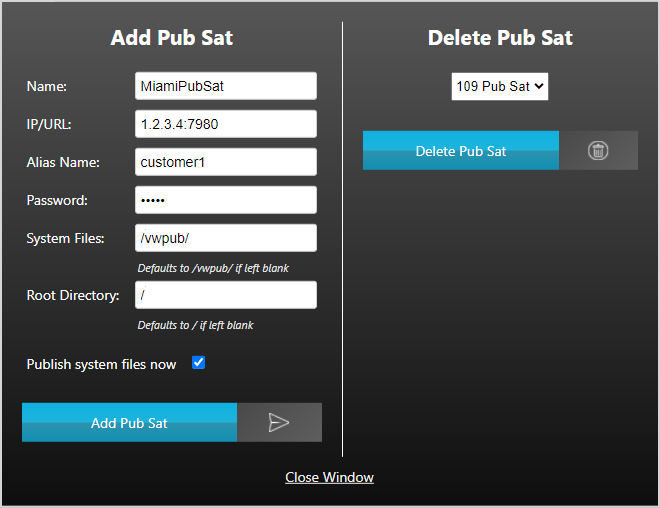
Adding a Pub Sat
Adding a PubSat requires four pieces of information:
- Name - The name of the PubSat. This will be used within MCS to reference it.
- IP/URL - Simply the IP or domain that the PubSat is listening on. Be sure to include the port number if it differs from port 80. For example 1.2.3.4:7980.
- Alias Name- Aliases are set when a PubSat is installed. An alias simply refers to a directory within the web server hierarchy. Multiple aliases can be set for one PubSat. This allows flexibility to publish to multiple web sites within a web server.
- Password - Each alias has a password associated with it to stop unwarranted publications. If the passwords don't match the reports won't get published. This is set in the pubsat.ini as part of the PubSat configuration process.
- System Files - System files are a crucial part of the process. Without system files the reports won't load. The directory chosen here needs to be created at the remote end or it will fail. The default directory is /vwpub/.
- Root Directory - An alias will have a root directory defined on the server. Reports can be published to child directories by using the "In Directory" setting further down the page. However, an alias child directory should be treated as a root directory then define it here.
- Publish Files Now - If the system file directory has not been created yet then uncheck this option. Publishing system files can be done at any time by modifying an existing alias (below).
Deleting a Pub Sat
Deleting a PubSat just requires the PubSat name, which can be chosen from a drop down menu.
When a PubSat is deleted all associated aliases will also be deleted.
The check box determines whether associated reports will also be deleted. This means if there are reports currently in the publication queue that use this PubSat they will be removed.
If associated reports aren't deleted they will need to be updated with a valid PubSat in order for the publication to be a success.
For Alias
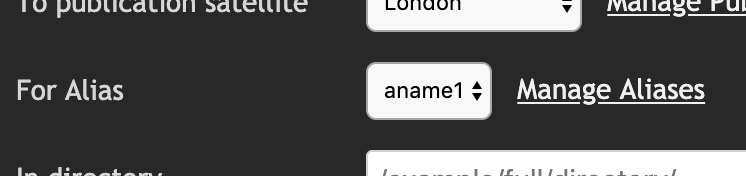
Once a PubSat has been added the Alias that was also added will be selected by default. As mentioned above a PubSat can have numerous aliases. To add or delete an Alias click the Manage Alias link to the right of the drop down list.
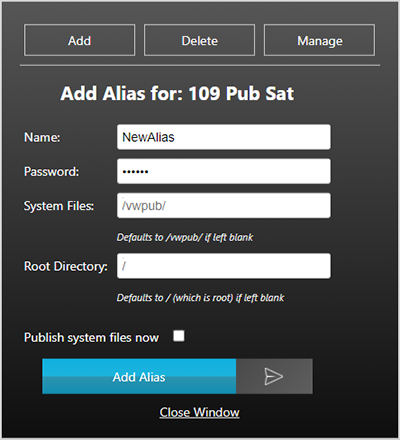
Adding an Alias
Adding a Alias requires two pieces of information:
- Name- Aliases are set when a PubSat is installed. An alias simply refers to a directory within the web server hierarchy. Multiple aliases can be set for one PubSat. This allows flexibility to publish to multiple web sites within a web server.
- Password - Each alias has a password associated with it to stop unwarranted publications. If the passwords don't match the reports won't get published. This is set in the pubsat.ini as part of the PubSat configuration process.
- System Files - System files are a crucial part of the process. Without system files the reports won't load. The directory chosen here needs to be created at the remote end or it will fail. The default directory is /vwpub/.
- Root Directory - An alias will have a root directory defined on the server. Reports can be published to child directories by using the "In Directory" setting further down the page. However, an alias child directory should be treated as a root directory then define it here.
- Publish Files Now - If the system file directory has not been created yet then uncheck this option. Publishing system files can be done at any time by modifying an existing alias (below).
Deleting an Alias
Simply choose an Alias name to delete. If only one Alias name remains the PubSat associated with it must be deleted. A PubSat must always have at least one configured alias.
Note: if reports exist in the publication queue that use the alias that is about to be deleted they must be updated to use a valid alias. If not the report will not publish as planned.
Manage an Alias
Managing an Alias is used to either update settings (password, root directory, etc.) or initiate the publishing of system files. To publish system files simply click the manage button at the top of the alias dialog (shown above), check the publish system files box, and click update alias.
In Directory

Specify the directory to publish the report. This directory begins from the root, specified by the alias specification. Each Alias has a defined home directory.
For example /support/reports/
Show Title As

The Title set here is used when viewing the report from the master report portal page. The master report portal page is where all reports are listed and filtered. This is NOT the title that appears on the ACTUAL report. That is defined directly in the HTML of the report.
Tags

Tags are used to filter reports when viewing the master portal page. If hundreds of reports have been published it's important to be able to quickly narrow down the required report. At least one tag is required.
If specifying more than one tag use a comma. Use hyphens for tags with more than one word.
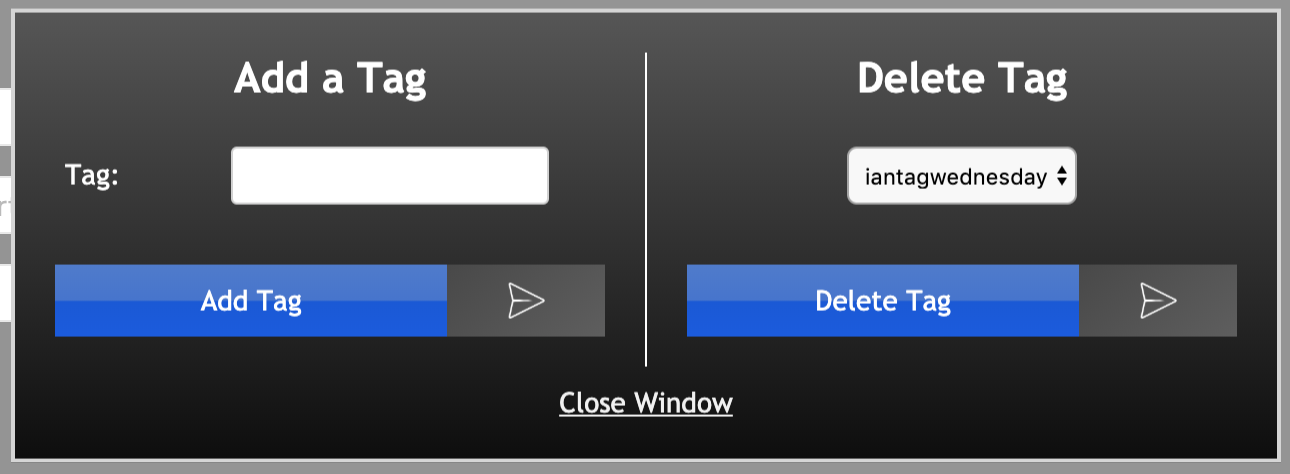
Officially adding tags to the MCS database will enable auto-complete when specifying tags for future reports. Adding a comma delimited string can be used to add more than one tag at once. Deleting a tag can be achieved by selecting it from the drop down list and click the delete button.
When To Publish
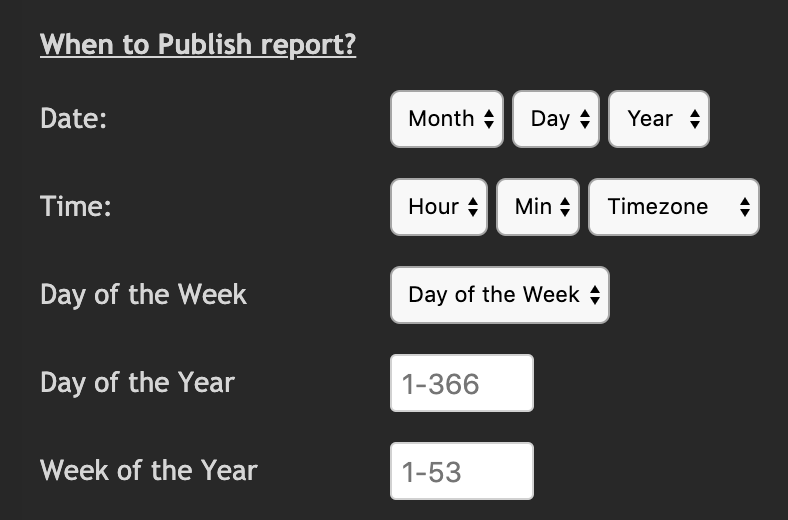
Choose when the report should publish. Wild cards can be used to set a report to publish periodically. For example choosing Jan 1st but choosing **** for the year will ensure the report publishes every year on Jan 1st.
Calendar Events

Calendar Events can also be used to drive report publishing. This involves adding date associated key words to MCS. The pop-up shown below allows variables to be added to the MCS calender by date.
For example setting a variable named ENDOFMONTH to have a date of ** (month) 28 (day) **** (year) would become active on the 28th day of every month.
There are two inputs for Calendar Events and both are treated as truth-sets. A report will be deemed eligible for publishing if EITHER ALL variables in input one are true OR ALL variables in input two are true.