Email Setup
The email configuration options for MCS are shown in the image below.
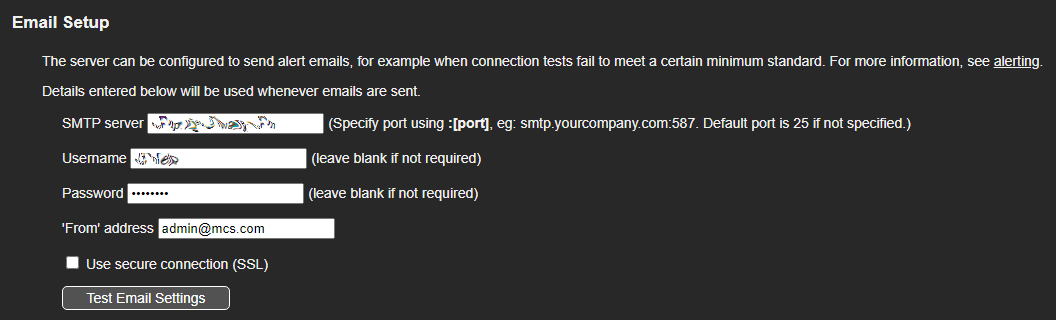
SMTP server: Enter the SMTP server address that will be used for any email related feature, like events, password reset, and 2-factor authentication. This should include the server name and an optional port (e.g., smtp.yourcompany.com:587). If no port is specified, the default port 25 will be used.
Username: Enter the username required to authenticate with the SMTP server. Leave this field blank if no authentication is needed.
Password: Enter the password for the specified SMTP username. Leave this field blank if no authentication is required.
'From' address: Specify the email address that will appear as the sender when alert emails are sent. This is typically the address associated with your server or service.
Use secure connection (SSL): Check this box to send emails using a secure connection (SSL). If this option is enabled, emails will be transmitted securely over the internet.
Test Email Settings: Clicking this will pop up an input field to specify a test email address. MCS will then attempt to send an email to that address using the settings. Be sure to save the settings before testing them.
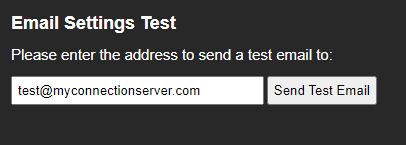
Please note that any changes to these settings will not be saved until you click the "Save" button located at the bottom of the page.

