Assign an action to a work order
Modify or create
An action can be added to a work order either during or after its creation.
When creating a work order, the action dropdown appears after selecting parameters for a finite work order—one that has a clearly defined end—since the completion of the work order is what triggers the action.
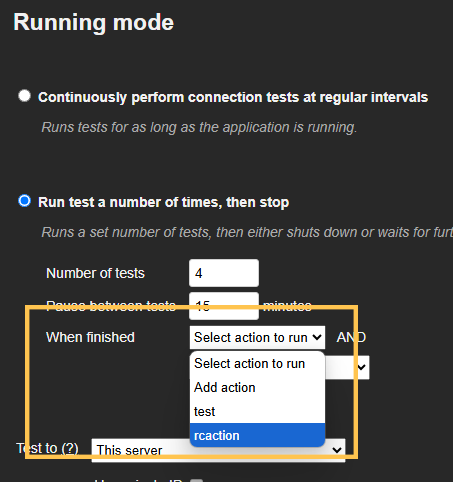
To add an action to an existing finite work order, first locate it in the work order list, then click the Change Work Order link. This will display the work order's details, allowing you to add or modify actions as needed.
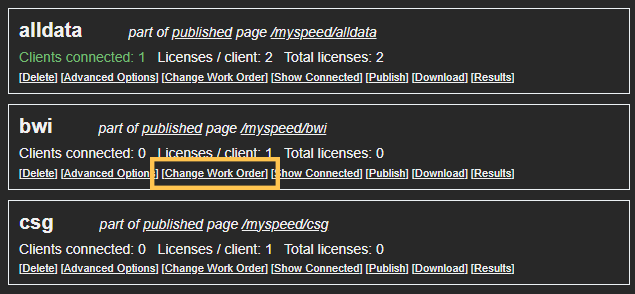
If the work order is finite, a "When Finished" section will appear beneath the individual line items.
From this section, select the desired action from the dropdown list. Once selected, the action is automatically saved, and additional options to modify or remove the action will appear.
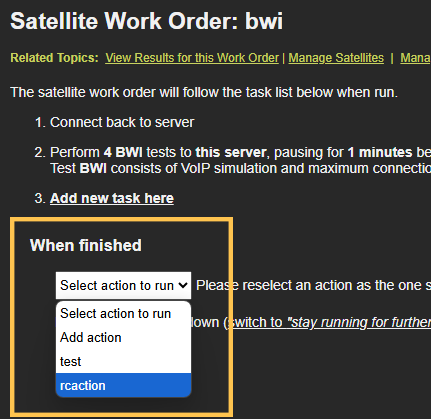
When this work order runs, the configured action will automatically execute and carry out the tasks you've defined.

