You are here
Windows Satellite Server Install
From the MCS main menu click the Deploy link, as shown below.
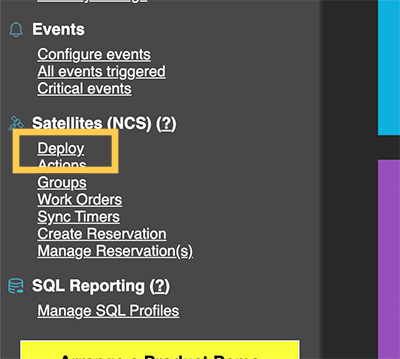
Now click on the Download for Windows link under Server Options. This will download a file named ncs_server.exe
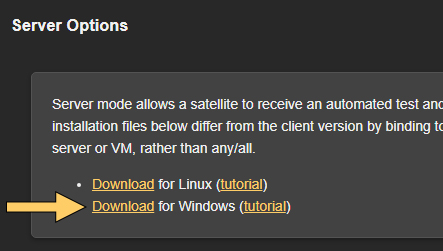
Double-click the ncs_server.exe once downloaded to run the installer. The wizard will come to a configuration page which is shown and explained below.
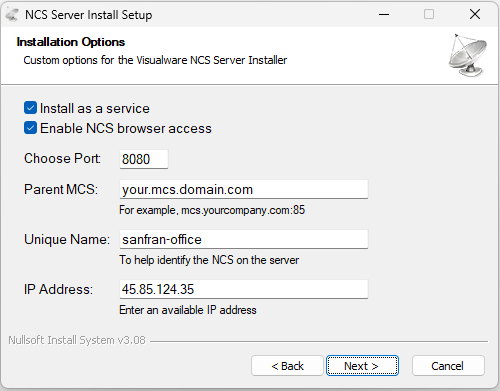
The fields and checkboxes shown above are explained below.