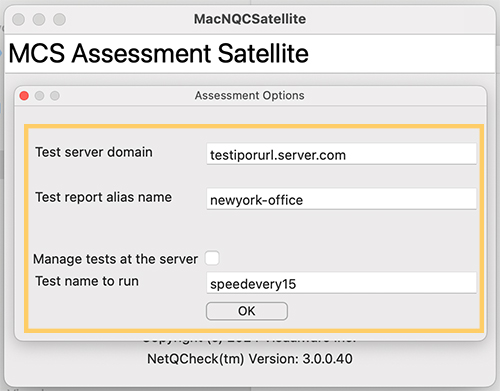You are here
Satellite App on macOS
From the MCS main menu click the Deploy link, as shown below.
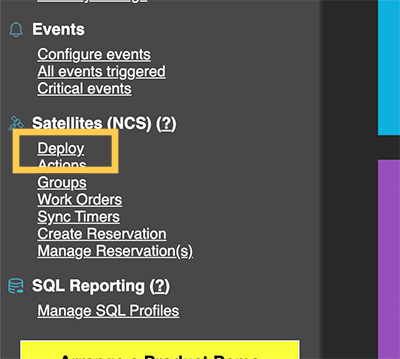
Now click on the macOS App download link. This will download a file named macsat.zip
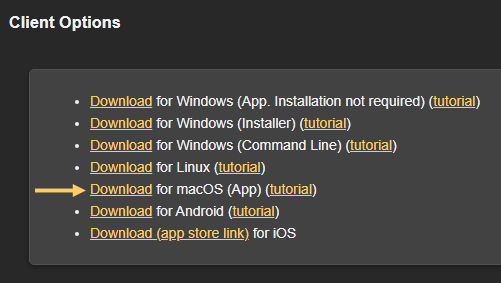
To install MacSat, double-click the macsat.zip archive to extract the application, then double-click the MacSat.app. When you see the security prompt (because the app wasn’t downloaded from the App Store), click Open to confirm and launch the application.
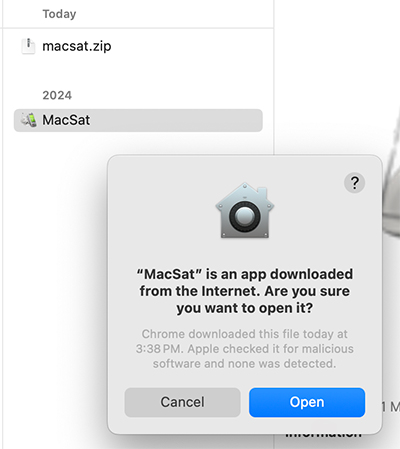
There are four key setting to consider when running the app manually.