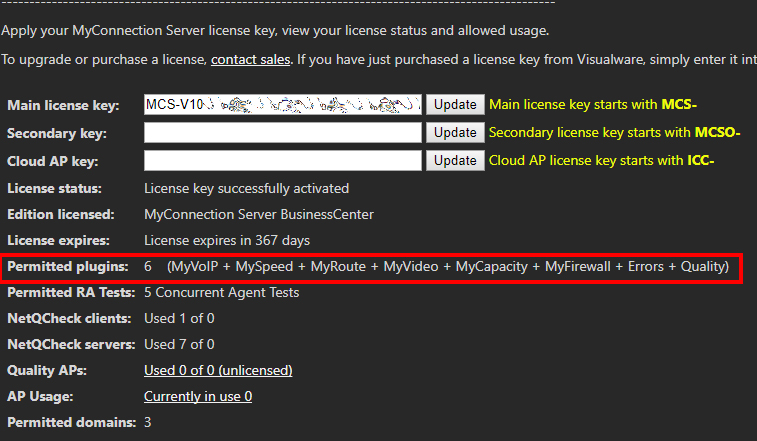Activating license
A license key will have been sent to the email address provided when purchasing MCS. This license key has to be applied to MCS.
Go to Licensing
Click the Licensing option from the administration panel in the MCS main menu.
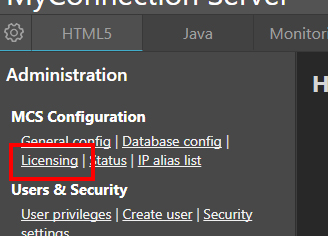
Copy the Key
Copy and paste the license key from the Visualware confirmation email into the Main License Key field, then click the Update button. For keys starting with "MCSO" (secondary keys), paste them into the Secondary Key field and click Update.
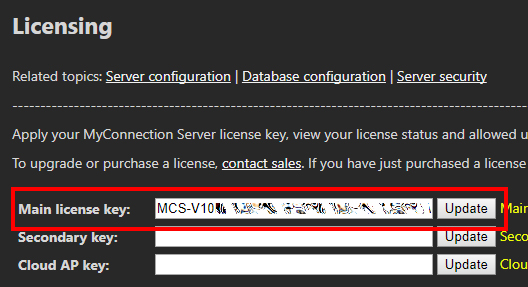
Choose Plugins
Some license keys don't allow all plugins. When this is the case a choose plugins button will appear after entering a key. Click this to choose the desired plugins.
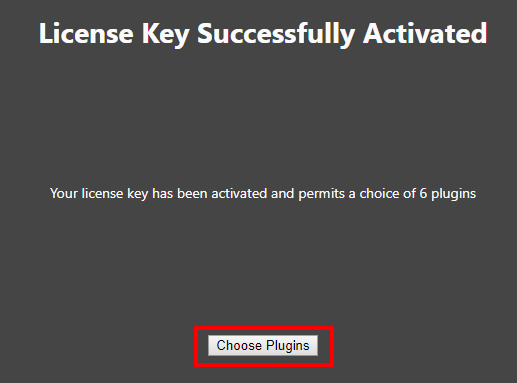
The number of allowed plugins is shown at the top of the page.
Select the plugins by checking the boxes. Once complete click the Submit Choices button.
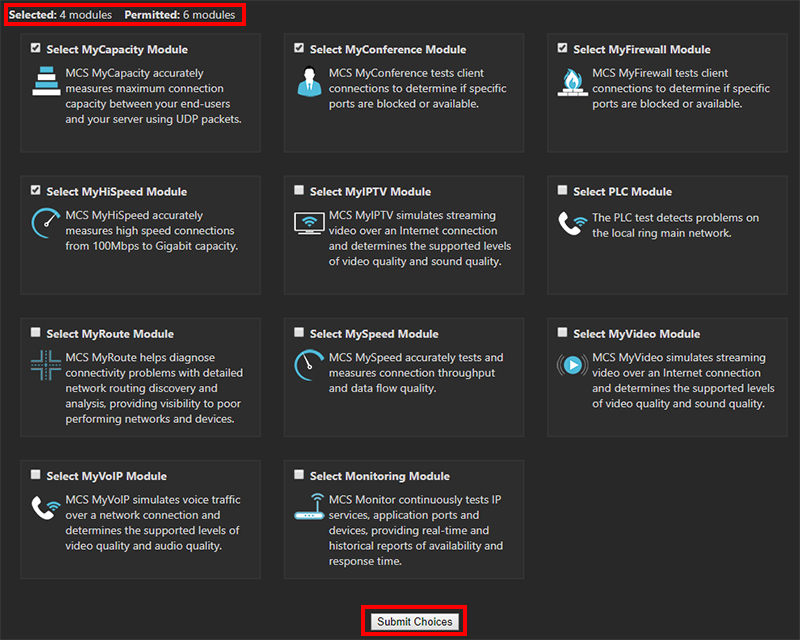
Verify Plugins
After submitting your plugin choices, the license screen will display which plugins have been enabled. Verify that these match your selections.
Additionally, some standard plugins are automatically included, and they will be listed as well.