Create an Action
Create an action
An action can be triggered either at the end of a work order or at the end of a browser test. Actions can currently be used to publish a report or set a condition within MCS.
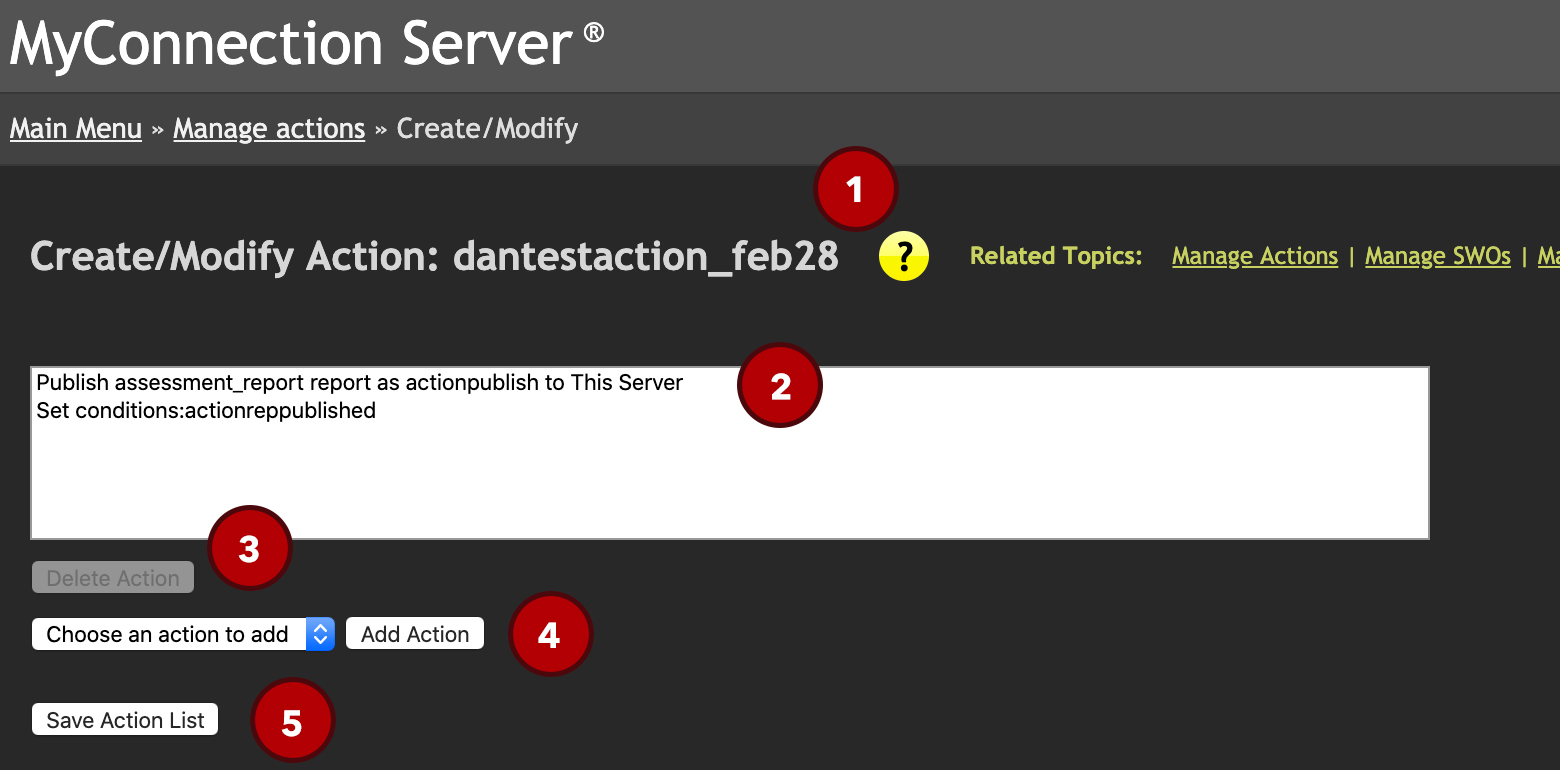
1. Action name. The action name defined for this list of actions. This is the name that will be appear in MCS to reference this action.
2. Action list. Each action that gets added to the list will appear here. The list shows some details about each action.
3. Delete action. To delete an action from the list simply select the desired action and click this button to remove. Changes won't take effect until the list is saved (5)
4. Add an action. To add an action first choose one from the drop down list box. The details required for the chosen action will then appear below the drop down list box. It's important to note that the action will not be added to the list until the "Add Action" button is clicked.
5. Save action. To save the action list to MCS click this button. You'll then return to the page you were previously on.
Add an action
The two action options are:
Run a report. The options for run a report are covered in our publishing section of the user guide.
Set a condition. The set a condition field takes a comma delimitted string of conditions. To mark a condition as negative simply start with an exclamation mark. For example:
workorderend,!workordernotfinished
This would create a condition called workorderend that will be set to true and if a condition called workordernotfinished exists it will be removed, in essence making it false.

