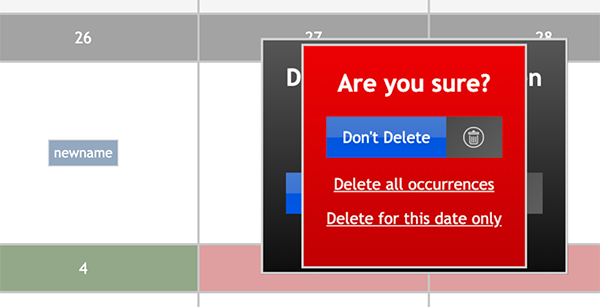Manage the Calendar
Manage the calendar
The calendar allows tokens to be assigned to dates and times for use with report publications and satellite work orders.
Choose a month
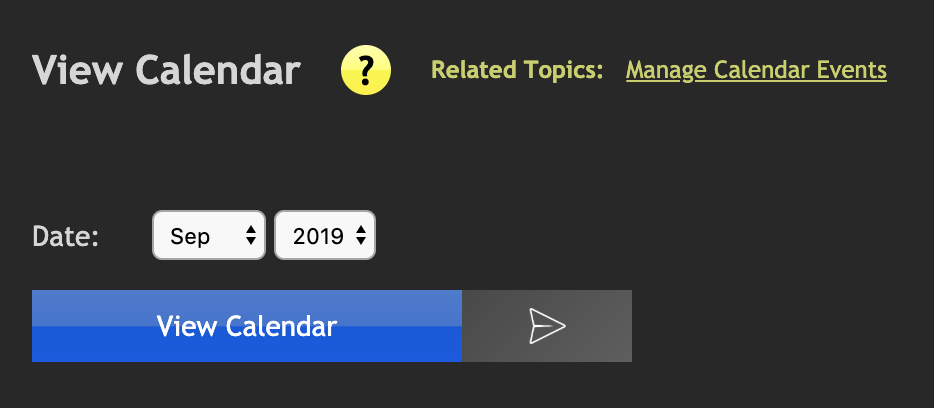
The Calender will default to the current month when the page first loads.
To choose another month simply select the month and year from the drop down menu and click the View Calendar button.
To add a condition click the date, as shown above A popup will appear with the date selected. Enter a name for the condition and click the Add button.
Add a token
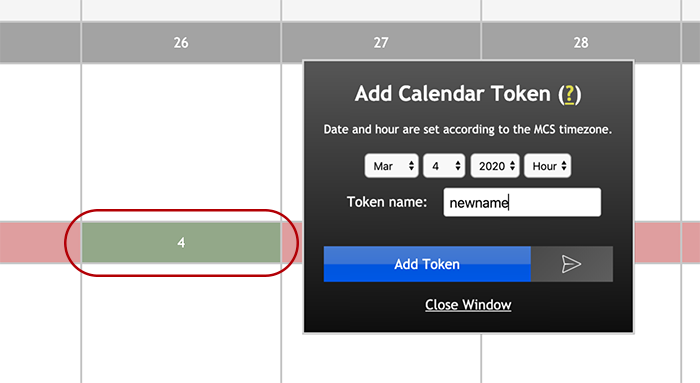
To add a token click the date, as shown above a popup will appear with the date selected. Enter a name for the token and click the Add button.
To add a token for a specific hour select it from the "hour" drop down menu.
Wildcard date entries are allowed to make adding the same variable to numerous dates easier. For example selecting ** for day, ** for month, and 2020 for year, the token will be added to every day for the entire 2020.
Delete a token
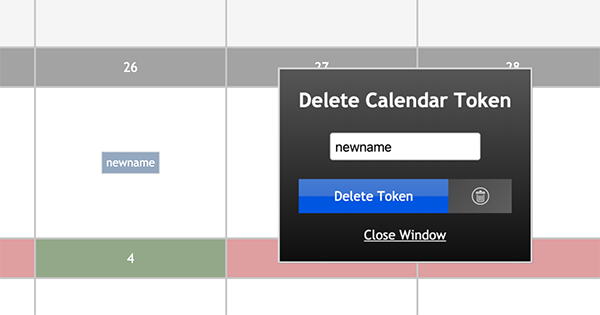
To delete a token click on it in the calendar. A popup will appear with the token pre-defined. Click the Delete button.
The delete button will ask for confirmation, to avoid accidental deletion. As the same variable can exist on more than one date the user must choose to delete all instances in the calendar as a whole or just the instance for that day.