Upgrading MCS
Stop the MCS Service
Windows
In the list of Windows services locate Visualware MyConnection Server. Right click and choose Stop. This will stop the service.
Open the Run dialog, type "services.msc", and click the OK button to launch the services admin panel.
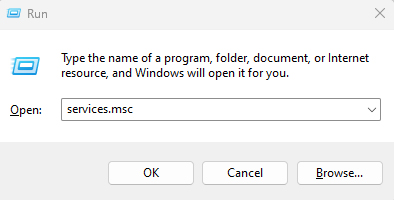
Scroll down to find the "Visualware MyConnection Server (#XXXXX)" listing. Right click and choose Stop from the menu to stop the service.
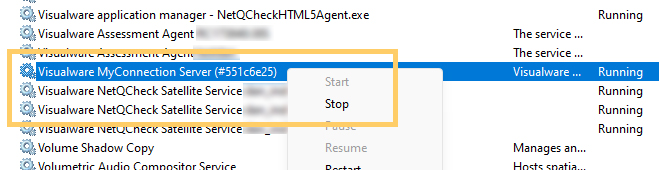
Linux
Inside the MCS installation folder will be the stop_mcs.sh script. Run this to stop the service, this can take upto 10-15 seconds. Once stopped move to the backup step.
From a Linux SSH prompt, browse to the installation directory for MCS. Now use the sh stop-mcs.sh command to stop the MCS service. See below for an example.
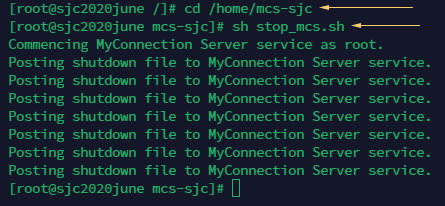
Backup
To backup simply copy the current MCS installation directory to a save directory. This ensures that, should the upgrade not go as planned, the original install can be recovered.
To backup MCS on Windows simply take a copy of the entire installation directory.
To backup on Linux the command below can be used. There are many ways to copy directories on Linux. rsync is one of the more robust and has more options. Our example includes...
-a: This option enables the recursive mode and preserves symbolic links, special and device files, modification times, group, owner, and permissions. It's a quick way to ensure the directory is copied in its entirety and maintaining its properties.
-v: This will give more detailed information about what rsync is doing. To show no output during the copy don't use this option.
--delete: This tells rsync to delete any files in the destination directory that are not present in the source directory.
--ignore-existing: This option will skip updating files that already exist in the destination and only overwrite files that are newer in the source directory.
--delete and --ignore-existing can make future backups quicker as it only copies files it needs to.

Install the Latest MCS
For both Windows and Linux you can simply install the latest MCS over the current installation folder.
The service will automatically start once the install completes.
Satellite Upgrades
Note: MCS 11.0a+ contains increased security protocols. This change requires that all NQC and Access Satellite be upgraded to the latest firmware. To request the latest Access Series firmware click here. For NQC Satellites the latest install kits are in the MCS install root directory.
Cache Reset
Since MCS is a web-based application, it relies on external components that may be cached by the browser. Upgrading MCS can include newer versions of these components, and if the browser uses cached versions, it may cause the page to malfunction. We recommend clearing the browser cache for the MCS admin portal after each upgrade.

